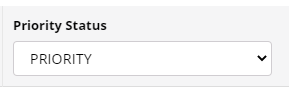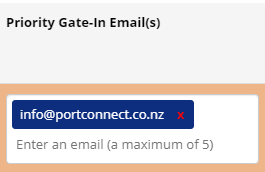| Table of Contents |
|---|
...
Select the Shuttle Connect item from the Services menu in PortConnect.
Search the container number. Containers will display with a status of Available or Unavailable.
Select the priority status (see Types of Priority Status below) by clicking on the drop down menu.
Click Update / Auto-request.
If the container is successfully managed it will display a Management Party and the Priority Status would show as Priority.
If you need to change the Priority from PRIORITY back to STANDARD then you need to CANCEL your Auto-Request by clicking the red X in the options column.
You can enter up to 5 email addresses in the ‘Priority Gate-In Email(s)’ field to receive the Notification for each container managed:
...
Follow these steps to request a cancel Priority Status:
Click the red cross cancel button in the options column
A pop-up will appear to confirm cancellation, click ‘Yes, Cancel’.
Only the Trading Partner that managed the auto-request can cancel it.
Auto-requests will be displayed for 14 days and then will automatically disappear from the screen.
...
View Priority Status in Subscribed Track & Trace
...