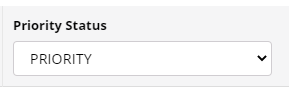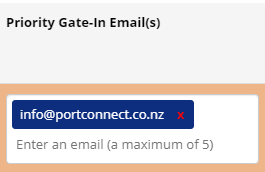Shuttle Connect Overview
Shuttle Connect allows trucking companies and freight forwarders to inform the port of their preferred priority for containers moving from the Port of Tauranga seaport to Metroport inland port.
Priorities dictate where containers are discharged to in the seaport yard. Priorities can be set up to 6 hours before vessel arrival. Priority status containers are stored closer to the rail grid to allow easier loading to shuttle trains.
ALL containers moving to Metroport must have a MPI clearance before being loaded on rail. In order to set a priority move for a container via PortConnect, the MPI clearance must be in place. If a subsequent hold is placed on the container after the priority is set then the Priority status will remain but the container will not be loaded onto the train until cleared.
Types of Priority Status
The priority status rules are governed by Port of Tauranga and may change.
Priority (36 hours reduced free time)
The Priority Status will result in containers being discharged to a location in the seaport yard which is closer to the rail grid to allow more efficient movement of containers to rail and faster than standard delivery to MetroPort. Only containers that have MPI clearance can be set to Priority.
Containers managed under this priority will require uplift from Metroport within 36 hours of arrival.
If users set a container to priority status then they will receive email confirmation once the container has gated in at Metroport. This email also reminds users of the 36 hours free time. Users will be charged an extra fee (on top of demurrage) by Port of Tauranga if the container exceeds the 36 hour dwell time.
Standard (Default status)
The container will be discharged into the normal yard stacks and will be moved to the rail grid in accordance with POT standard delivery terms & conditions (assuming MPI clearance is in place).
Delayed
The container will be discharged into normal yard stacks and will be moved to the rail grid as and when required after other Priority and Standard containers have been moved in accordance with POT delayed delivery terms & conditions (assuming MPI clearance is in place).
All delayed containers will be moved to MetroPort within the standard seaport free days. If you require additional storage time, this request will need to be directed to the port and may be subject to additional fees.
Access to Shuttle Connect
Login to PortConnect. If you do not have a login, you will need to Register.
Select Services > Shuttle Connect. If this option does not appear, please contact User Support info@portconnect.co.nz. This service is only available for trucking companies and freight forwarders.
Managing Auto-Request
The Shuttle Connect screen allows users to manage the priority status for Import containers up until 6 hours before the vessel ETA.
Only one Trading Partner can manage the priority.
If the Trading Partner managing priority needs to change, the Trading Partner holding the current request will need to cancel their priority setting.
Follow these steps to request a Priority Status:
Select the Shuttle Connect item from the Services menu in PortConnect.
Search the container number. Containers will display with a status of Available or Unavailable.
Select the priority status (see Types of Priority Status below) by clicking on the drop down menu.
Click Update / Auto-request.
If the container is successfully managed it will display a Management Party and the Priority Status would show as Priority.
If you need to change the Priority from PRIORITY back to STANDARD then you need to CANCEL your Auto-Request by clicking the red X in the options column.
You can enter up to 5 email addresses in the ‘Priority Gate-In Email(s)’ field to receive the Notification for each container managed:
If the vessel BAPLIE has been loaded and there is a container record in PortConnect, you can set the priority immediately.
If there is no container record in PortConnect yet, an auto-request priority move can be made. The system will re-try priority auto-requests for up to 14 days, at which point the request expires and will need to be requested again by the user.
If a container is Unavailable and you set the priority it will create an Auto-Request.
If the container has MPI Clearance then the container priority status will automatically be updated. If the container has not met these requirements during this time the Auto-Request will lapse and the container will automatically disappear from the screen.
Status Definitions
Status | Meaning |
|---|---|
UNAVAILABLE | Container is unavailable to be managed - this could be because the container is not yet in the port's system, it is already discharged or it does not have the right clearances in place |
UNAVAILABLE / AUTO-REQUESTED | Container is not available and there are existing auto-requests in place. If there are multiple auto-requests in place the first one created will be the one that is submitted to the port if the container becomes available for management. |
AVAILABLE | Priority is available to be managed. |
AVAILABLE / AUTO-REQUESTED | Priority is available to be managed. An existing Auto-Request has been set up by your company and will shortly process the requested status. |
Status Messages
The request screen shows Status Messages which can include extra details from the port or confirmation of the success/failure of an update. Below is a table showing the different validation messages and what they mean.
Validation Message Text | Meaning |
|---|---|
Container requires clearances to move | The hold must be removed before a status can be managed. |
Container is already managed by XXXXXXX | User will need to contact the Trading Partner to amend the status. |
Vessel Arrival is too close to modify containers | Containers can be managed up until 6 hours before vessel arrival. |
NO ACTIVE UNIT FOUND | Container is not yet active in the port's system. |
ACTIVE UNIT IS NOT AN IMPORT | Container exists in the port’s system but is not an Import. |
ACTIVE UNIT IS NOT INBOUND | Container has been discharged into the seaport yard. |
Cancelling Priority Status
Follow these steps to request a cancel Priority Status:
Click the red cross cancel button in the options column
A pop-up will appear to confirm cancellation, click ‘Yes, Cancel’.
Only the Trading Partner that managed the auto-request can cancel it.
Auto-requests will be displayed for 14 days and then will automatically disappear from the screen.
View Priority Status in Subscribed Track & Trace
The Subscribed Track & Trace service allows users to view the priority status of the container, please see an example below:
Shuttle Connect Notification
PortConnect will send automated Gate-In Notifications when containers arrive at Metroport with a status of Priority.
Shuttle Connect Notifications can help save time for users by reducing the number of times users need to check the Shuttle Connect and Track & Trace.
Click here to read more about Notifications.
FAQs
Why can’t I access Shuttle Select anymore?
PortConnect’s Shuttle Connect is replacing the Port of Tauranga Shuttle Select system. Please contact TCT Rail tctrail@port-tauranga.co.nz to discuss any priority moves that may be in place as of 14 April 2021.
Is there a cost for Shuttle Connect?
Shuttle Connect is a free service.
Why can’t I select a time window anymore?
Longer vessel exchanges and issues outside of the port’s control mean they cannot guarantee a window for arrival. Setting the priority before discharge enables the port to plan containers to appropriate trains.
When will my container arrive at the inland port?
That depends on when the container leaves the port and the conditions on the rail lines. You can sign up for Gate-Out and Gate-In Notifications so that you know once the container has left the seaport and once it has arrived at the inland port.
Will I still get automatic emails once my priority containers arrive at Metroport?
The party that sets a container status to Priority can receive free Gate-In Notifications when the Priority container gates in at Metroport. These notification emails will show the gate-in time and the reduced 36hrs free time for the container. Users will need to set-up a Notification default for the Gate-In Notification, please see the Notifications User-Guide for steps.
Can I get a Gate-Out notification when the container leaves the seaport?
Yes, but to do so you must register interest in the container via the standard Notifications process. Please see the Notifications User-Guide for steps.
Can I set the Gate-In notification to go to my client?
No. If parties other than the requestor wish to receive a gate-in notification then they must register for interest in the container via the standard Notifications process. Please see the Notifications User-Guide for steps.
When will my managed containers show up in the Current Notifications screen?
The Register Of Interest (ROI) for the Priority Gate In occurs when the container actually gates in at Metroport. Priority status containers will show up in the Current Notifications screen after gate in.