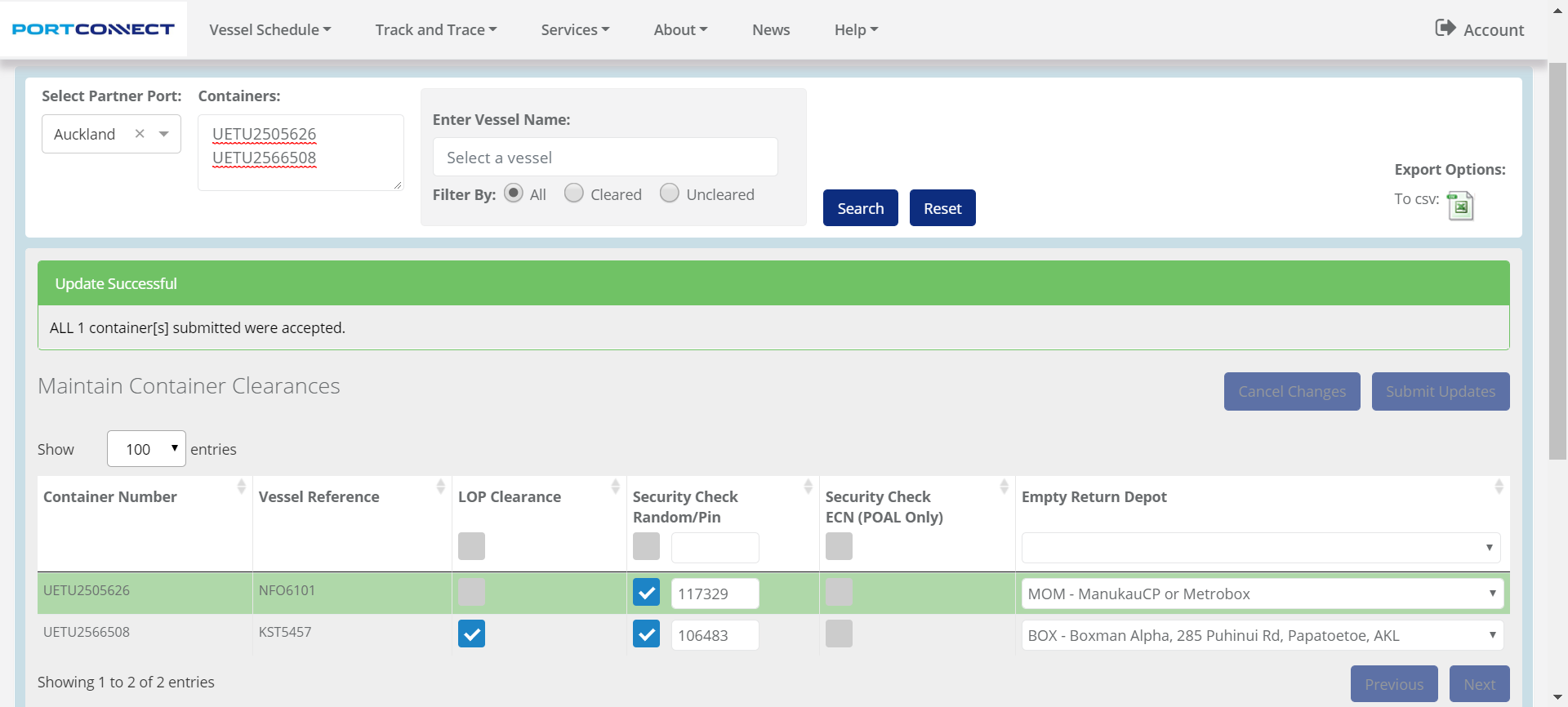Please note Clear Container function is only available for Shipping Lines. |
Login to PortConnect.
After you log in, you will be taken back to the PortConnect homepage. Click on Services in the top menu and select Clear Container from the drop down.
The Clear Container screen has slightly different behaviour depending on the partner port:
The connection to Auckland is a real time update service. This means the results on the screen show the current status of the container in the port system.
The screen will not show containers that have either not been loaded to the port system or have gated out.
The screen will not show Empty containers.
The screen will not show Tranship containers
The connection to Tauranga is a send and wait service. This means the screen shows the most recent submission status or the most recently confirmed status from the port. After a submission users should wait 15 minutes then search the container via the Clear Container screen or the the Track & Trace screen to confirm the update has been applied.
When searching by container number, users must also specify the vessel that the container
Users can clear containers before the baplie has been loaded.
The screen will show Empty containers.
The screen will show Tranship containers.
Searching containers via vessel is unavailable, users need to search via container number.
The connection to Northport is a real time update service. This means the results on the screen show the current status of the container in the port system. There will be a Status Message provided.
The screen will not show containers that have either not been loaded to the port system or have gated out.
The screen will not show Empty containers.
The screen will not show Tranship containers.
Random Pin, Security Check and Empty Return Depot fields are not available for Northport.
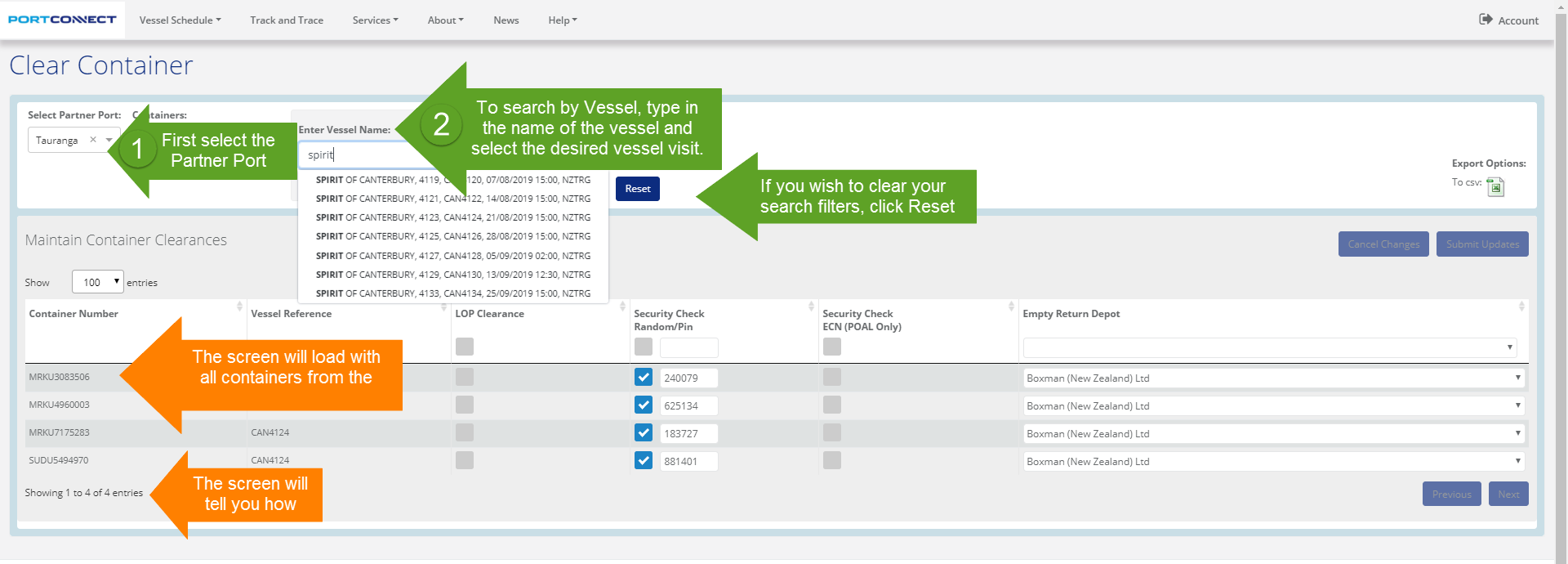
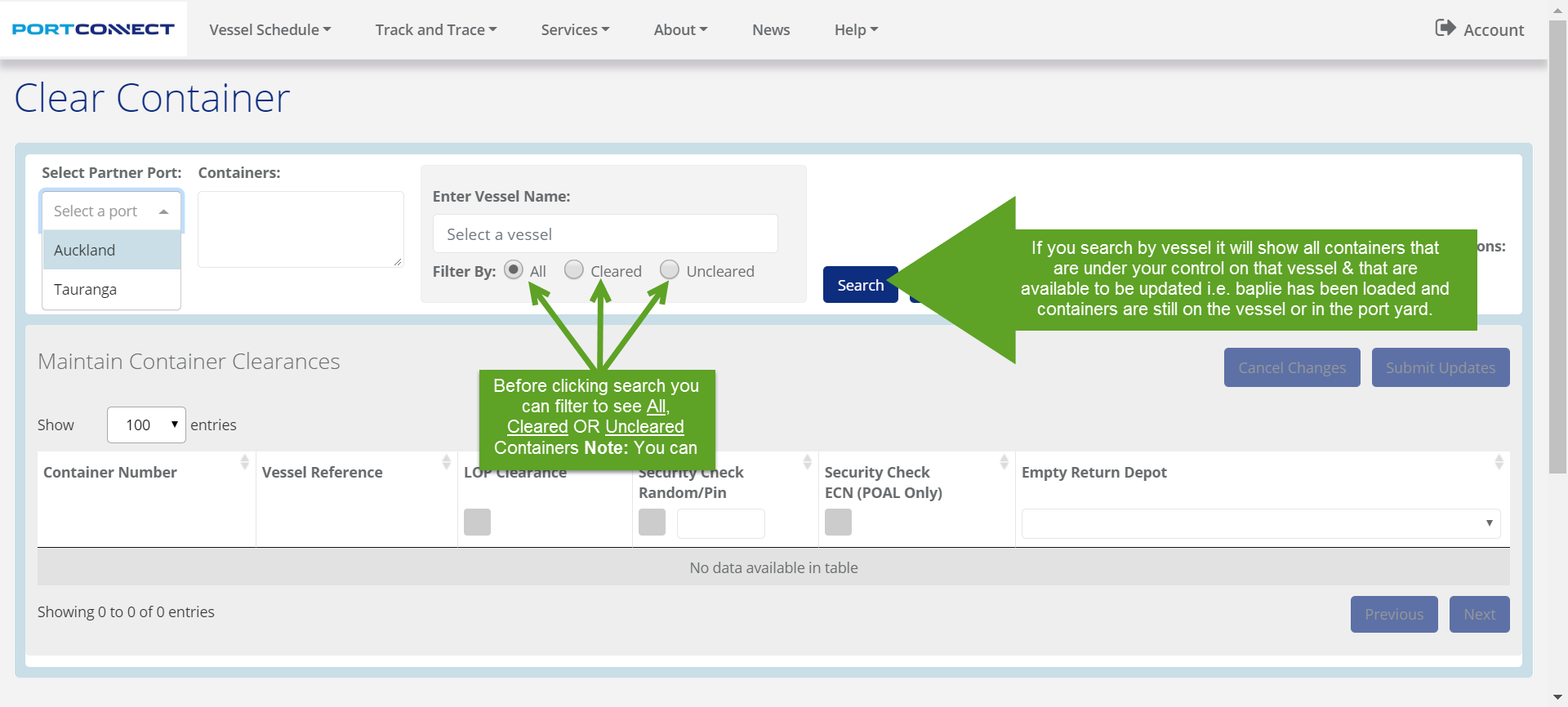
When searching for containers at Port of Tauranga and Timaru Port users must also select the vessel.

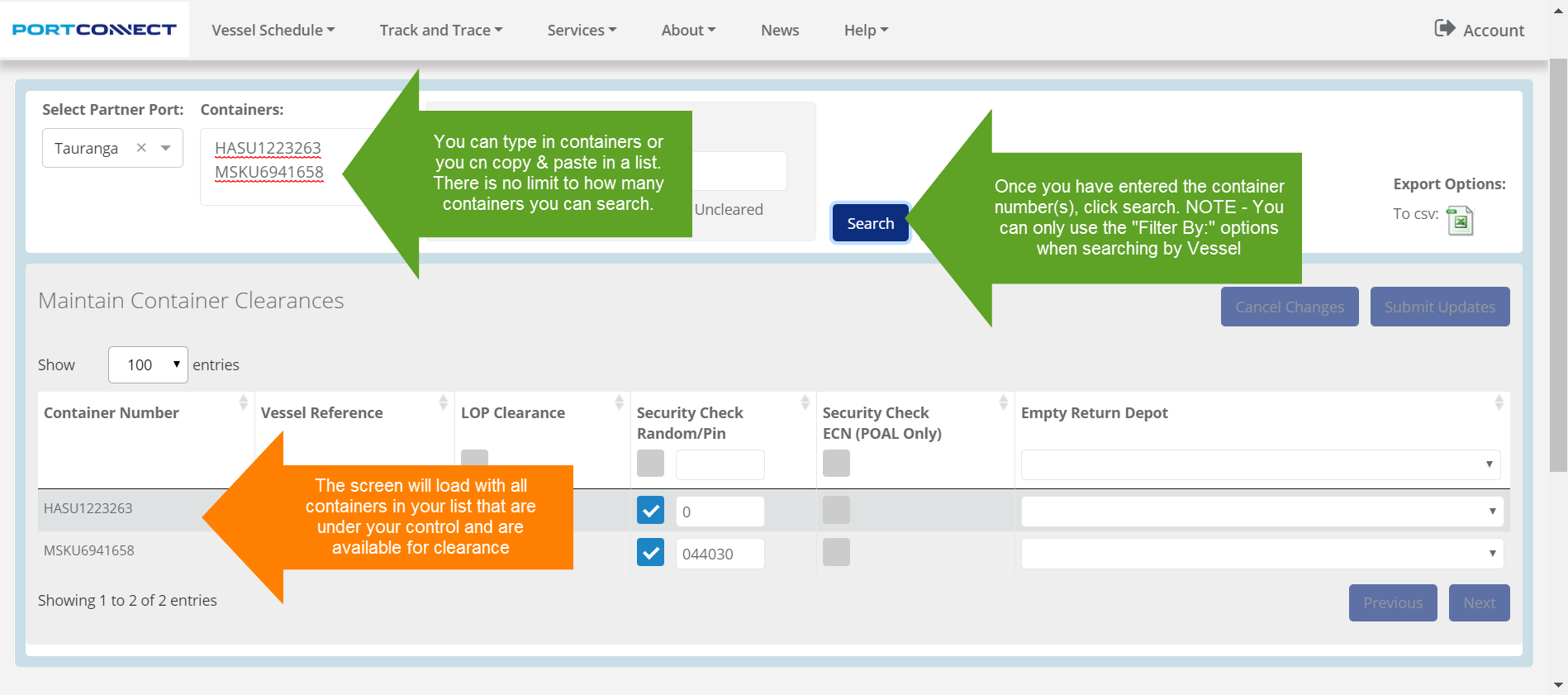
When searching for containers a row will be displayed for all containers searched but any containers that are not found in the system or belong to another Line Operator will show in Red. Users can click on the exclamation ![]() icon to see more details.
icon to see more details.
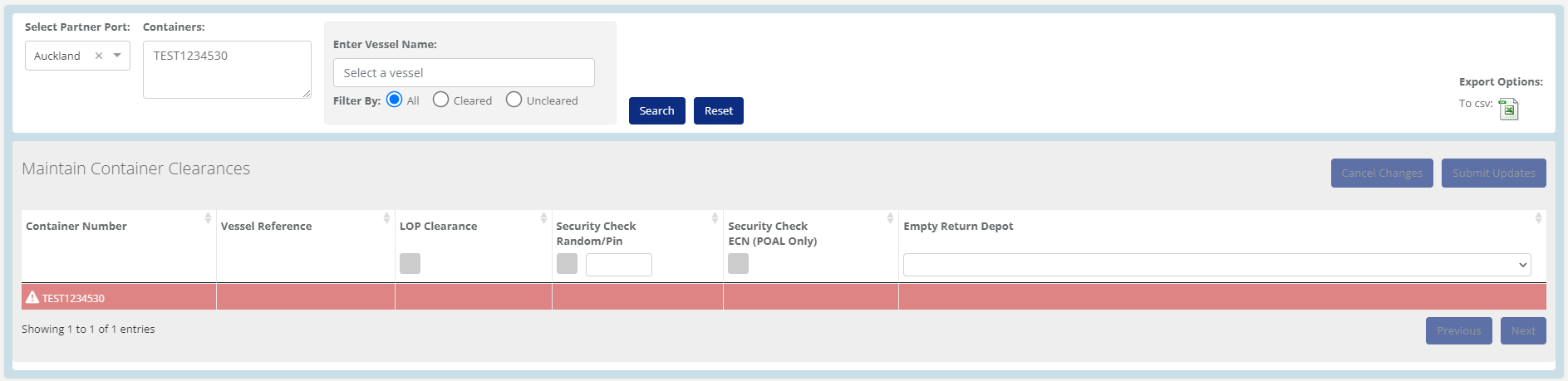

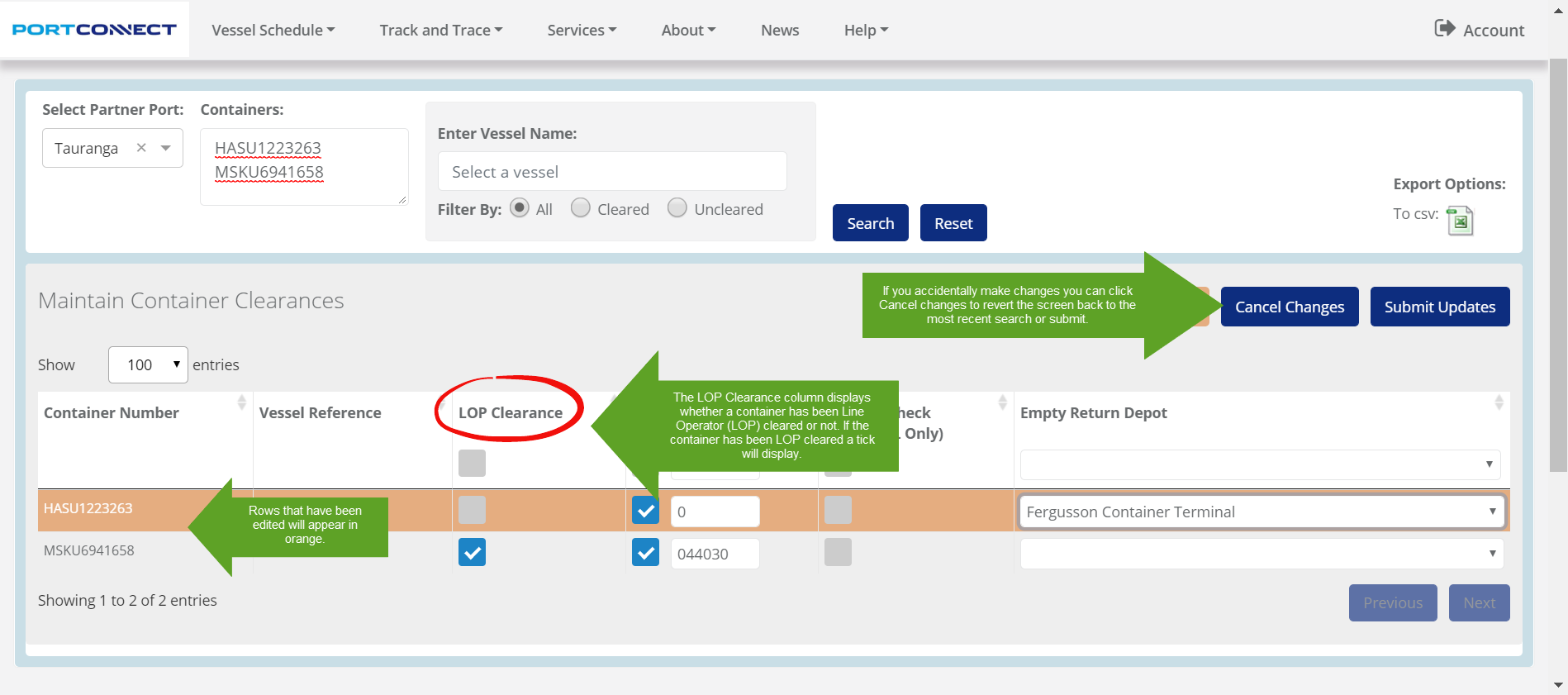
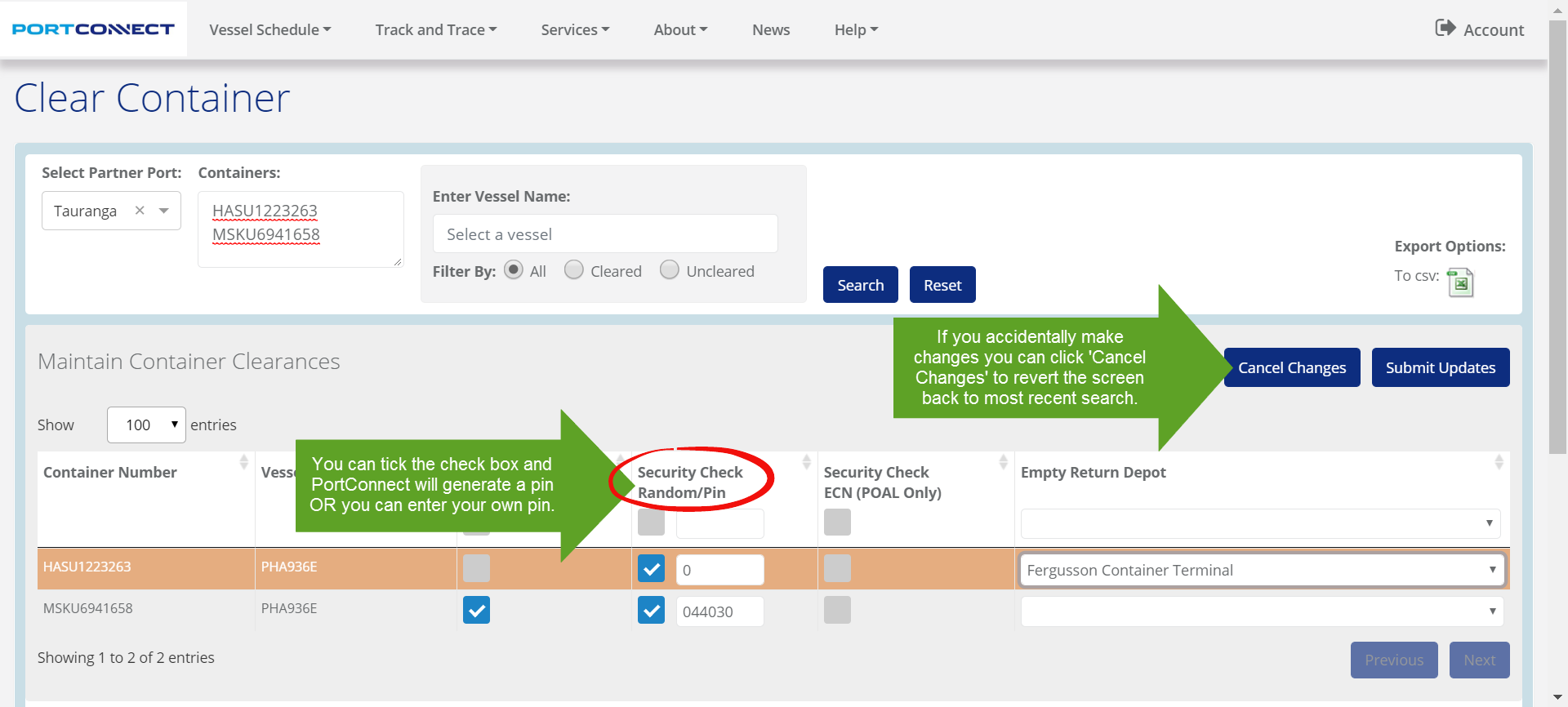
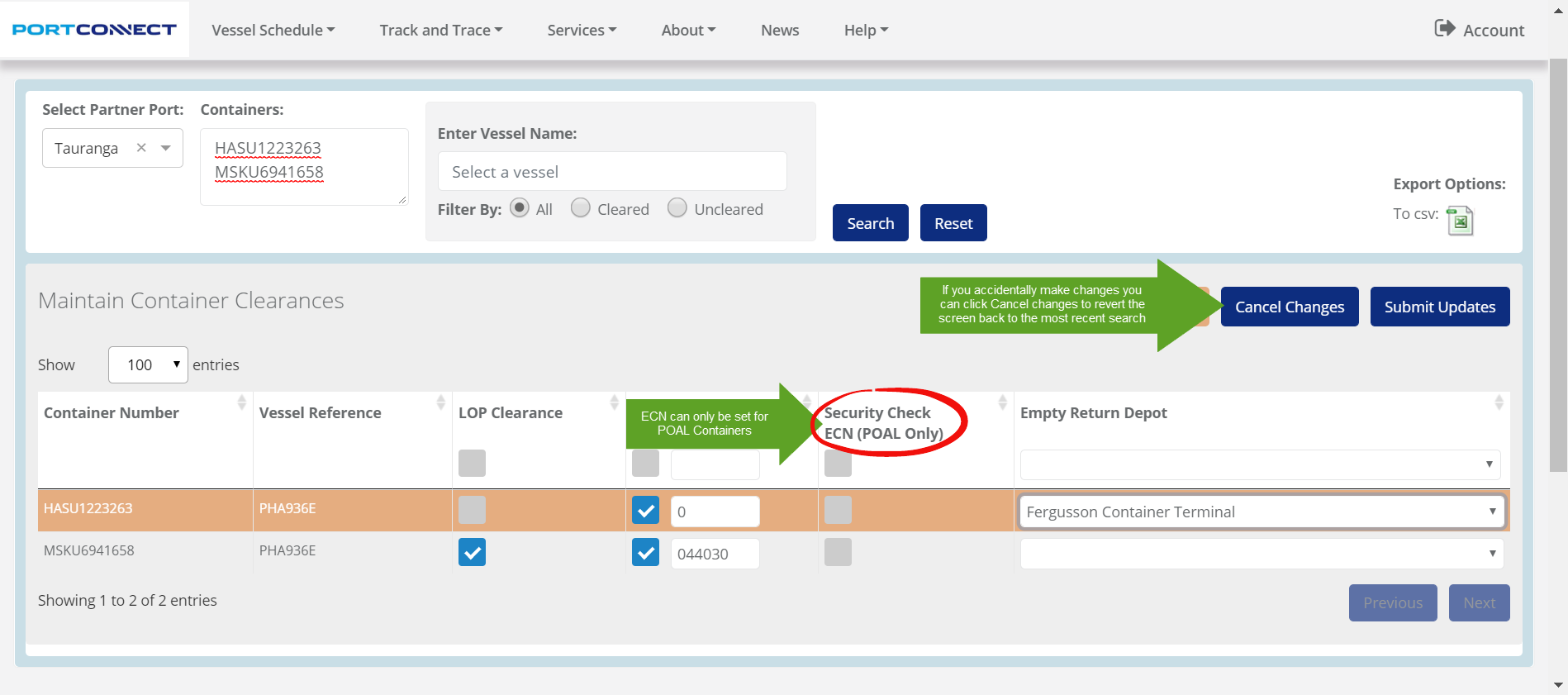
NOTE: For Port of Tauranga containers, the screen will display Full and Empties. Empty Return Depots can be set against Empty containers but LOPs must also email TCT Admin to confirm the depot for the Empty container to be sent to. Applying this information only in PortConnect is not sufficient for the details to be updated in the Port of Tauranga system.
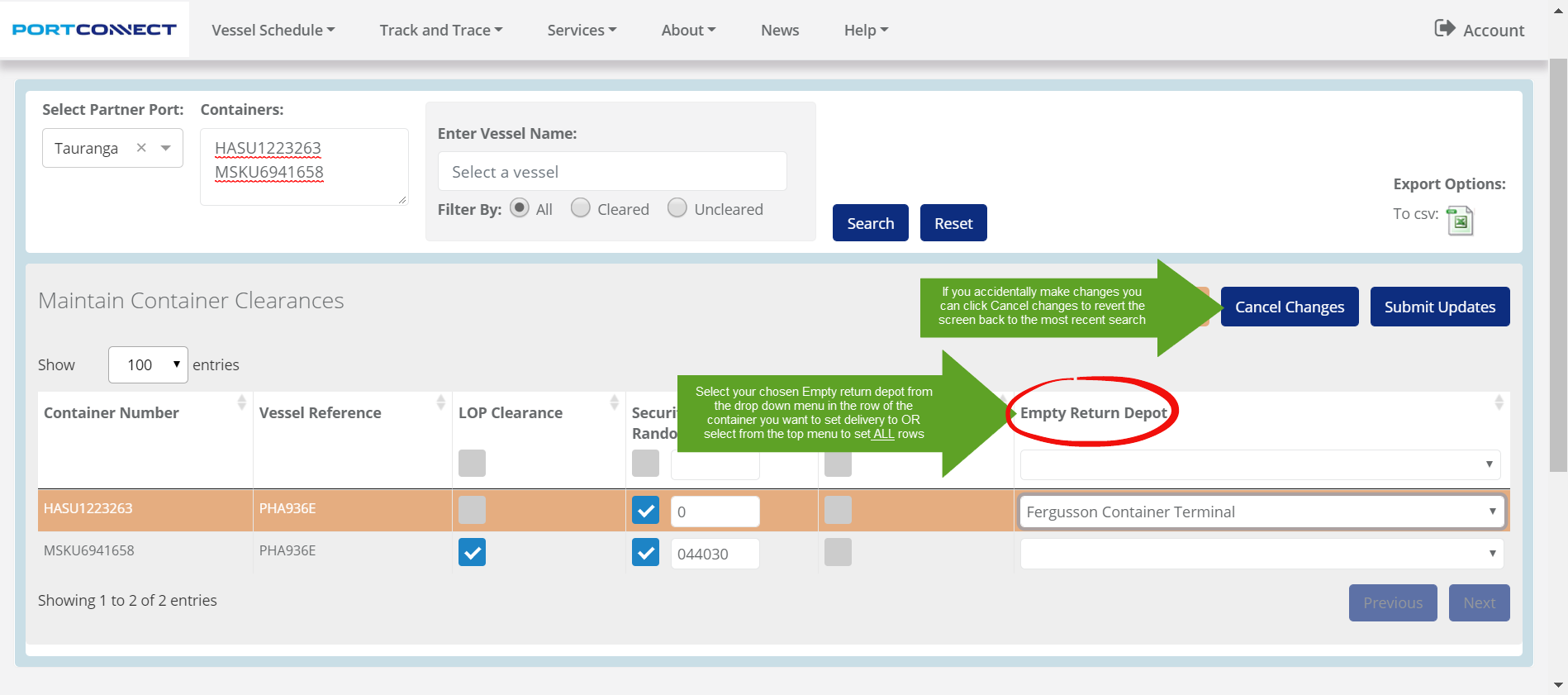
Rows that have been modified will show in Orange. Only rows that are highlighted in Orange will be submitted.
A summary message will display at the top of the screen indicating how many updates were successful or unsuccessful.
Individual rows will also change colour to Green or Red to show whether the update was successful or not. Click Search if you wish to double check the update has been applied - a Search always shows the current status of containers in the port system.