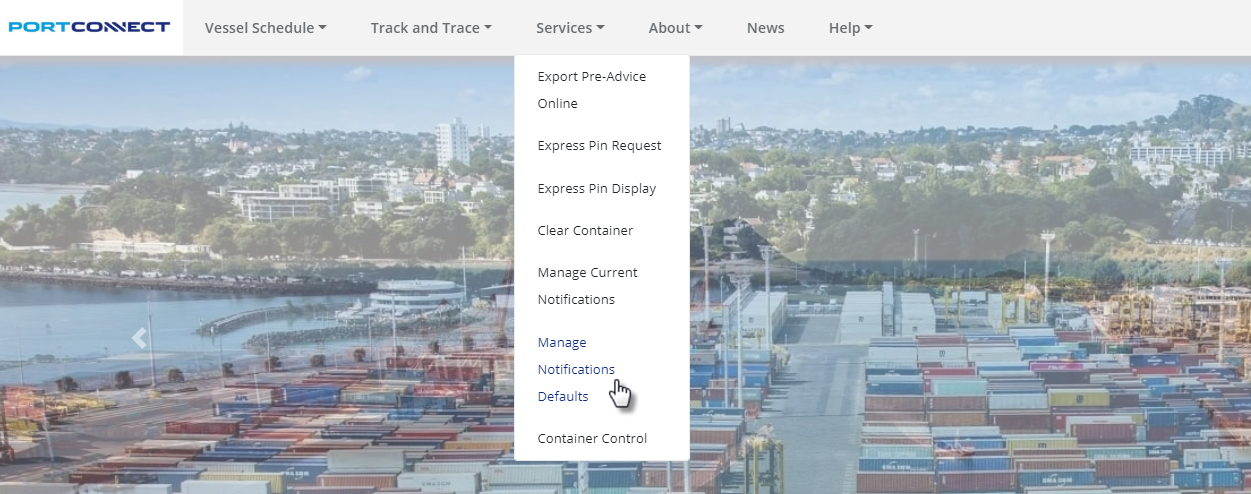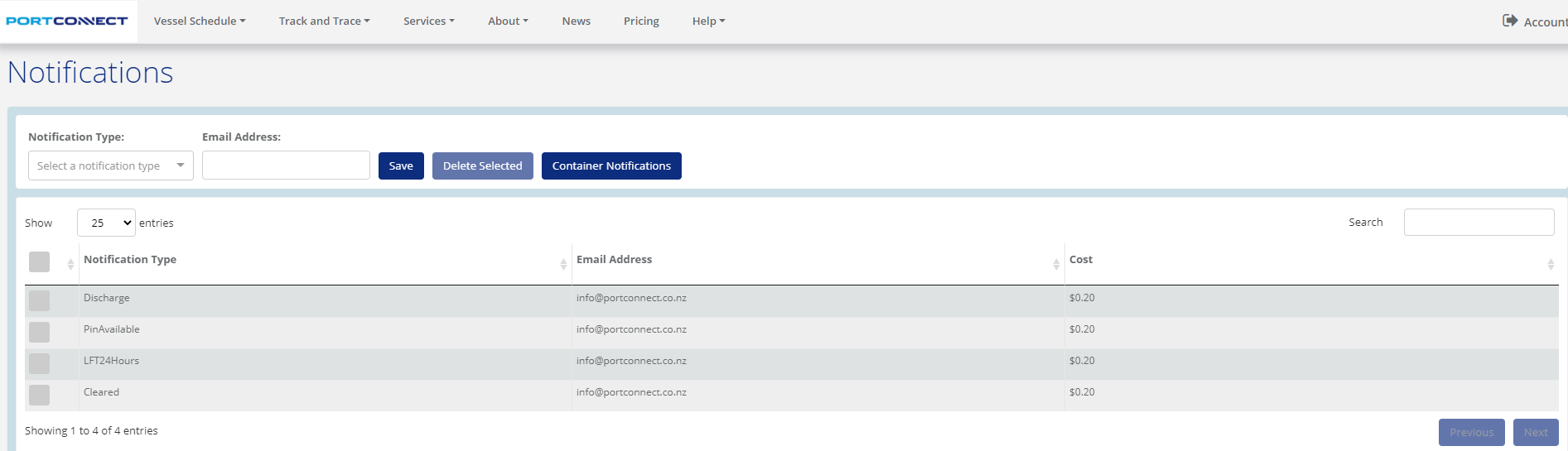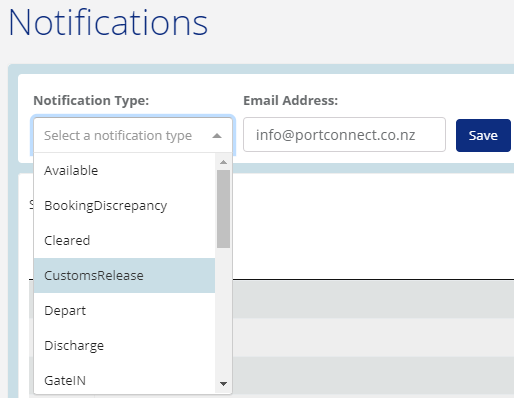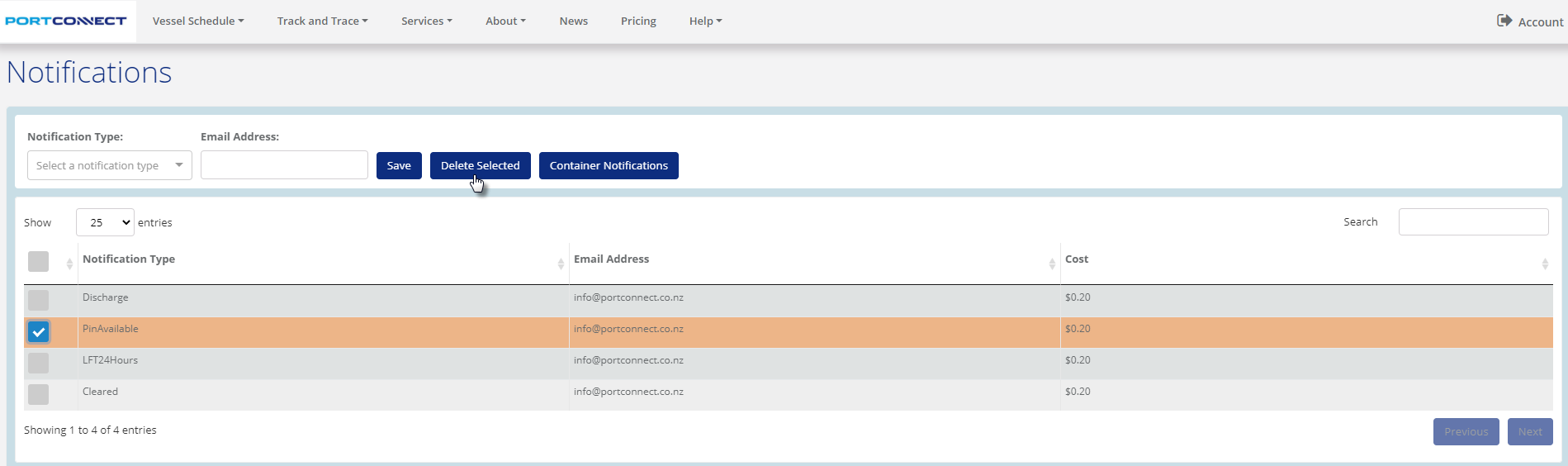...
PortConnect can send email notifications when a range of events/changes occur against containers.
...
Notification
...
Description
...
Supply Chain
...
Available / Available Cancelled
...
Discharged import, all releases provided and no stops/holds. Ready to be picked up. An Available Cancelled Notification is sent if the container becomes unavailable.
...
Import
...
Cleared / Cleared Cancelled
...
All releases provided and no stops/holds. A Cancelled Notification is sent if a release is revoked or new impediment is placed on the container.
...
Import
...
Customs Release / Customs Release Cancelled
...
Customs clearance. A Cancelled Notification is sent if the release is revoked.
...
Import
...
Discharge
...
Discharged from vessel
...
Import
...
Gate Out
...
Delivered out of a port facility: Sea Port or Inland Port
...
Import
...
LOP Release / LOP Release Cancelled
...
Line Operator clearance. A Cancelled Notification is sent if the release is revoked.
...
Import
...
MPI Release / MPI Release Cancelled
...
Ministry of Primary Industries clearance. A Cancelled Notification is sent if the release is revoked.
...
Import
...
Priority Gate-IN
...
Automated Gate-In Notifications when containers arrive at Metroport with a status of Priority (Only available for Imports via Port of Tauranga).
...
Import
...
Booking Discrepancy
...
Difference between Pre-Advice and booking details
...
Export
...
Hazardous Gate In
...
Details on when Hazardous containers can be received at the port
...
Export
...
Load
...
Loaded onto the vessel
...
Export
...
No Cedo
...
Warning that no Customs Export Delivery Order (CEDO) clearance has been received 48/24/2 hrs before vessel arrival
...
Export
...
Export Cleared / Export Cleared Cancelled
...
Notification when the CEDO is in place and there are no other stops.
...
Export
...
Active
...
A notification is triggered as soon as the container has been created in the ports system.
...
Export/
Import
...
LFT Set / Changed
...
A notification is triggered as soon as a date/time is set or there is a change in that date/time
...
Export / Import
...
24 Hours before LFT
...
A notification is triggered 24 hours prior to the LFT date/time
...
Export / Import
...
LFT Exceeded
...
A notification is triggered once the LFT has passed
...
Export / Import
...
Gate In
...
Received into a port facility: Sea Port or Inland Port
...
Export / Import
...
Gate Out
...
Delivered out of a port facility: Sea Port or Inland Port
...
Export / Import
...
PIN Available
...
Notification that a POAL Express Pin has been obtained via Auto-Request or has changed from Suspended to Available (only available to Trucking companies)
...
Export / Import
...
PIN Suspended
...
Notification that a POAL Express Pin has changed from Available to Suspended (only available to Trucking companies)
...
Export / Import
The full details of these event types is available here,Container Visit Event Types
...
Pricing for Notifications
...
Users must be signed up to Subscribed Track & Trace which is a monthly charge of $118 excl. GST.
Notifications cost $0.20 per Notification. Users can sign up for as many or as few Notification event types (called Notification Defaults) as they like and based on this multiple Notification events could be sent for a single container.
...
| Info |
|---|
Access Notification DefaultsBefore you can start requesting notification you need to set up the different types of notifications that you want to be able to receive. These are called Notification Defaults. Hover your mouse over the PortConnect tab and and select Manage Notification Defaults. This will take you for the Notification Defaults page. On this page you can set up the Notification Types you want to be able to receive. Note – you only need to do this once and the defaults will display on the Container Notifications page. |
| Info |
|---|
Create a Notification DefaultTo set up a Notification Type first select the type of notification you would like to receive. There are currently 17 different notification types. Next you must enter the email address you would like the notifications to be sent to. You can add multiple Notification Defaults and also add multiple email addresses for a single Notification Type. Click the Save button once you have entered the email address. By clicking Save you agree to accept all charges for these notifications. Once you have clicked Save, the Notification Default will display under Current Notification Defaults. Once you have finished setting up your Notification Defaults you can start requesting notifications against containers. |
...
| Info |
|---|
Delete a Notification DefaultIf you wish to delete a notification type, you can do so by clicking in the circle on the left hand side of the Notification Default and then clicking Delete. The Notification Default will then be removed from your list. |
...
Viewing Notifications via PortConnect website
...
Business to Business (B2B) Registration Of Interest (ROI) is a way to register interest in containers so that you can automatically receive Notifications. A ROI message can be generated by your system and sent to PortConnect in a XML format. PortConnect will then register your interest in the requested container(s) and begin sending Notifications based on the defaults you have set up. This is an alternative to manual Registration of Interest through the PortConnect website.
You can read more in the B2B Notifications ROI On-Boarding Guide.
...
Requesting Notifications via API
PortConnect has an API (Application Programme Interface) version of the notifications functionality providing a new, more modern way of sending and retrieving data from PortConnect. You can read more about this on our API Documentation.
...
Receiving Notifications
How long it takes for the status to be sent?
...