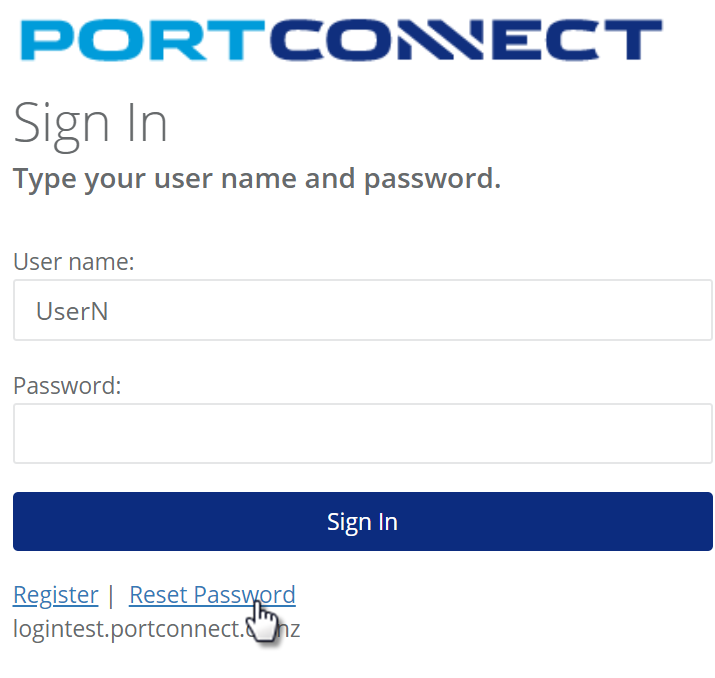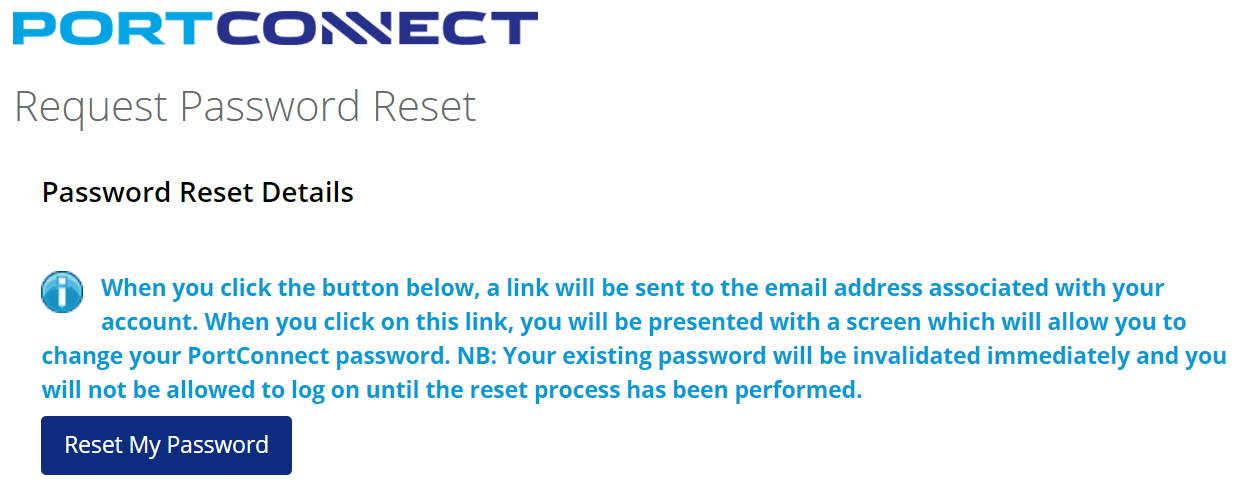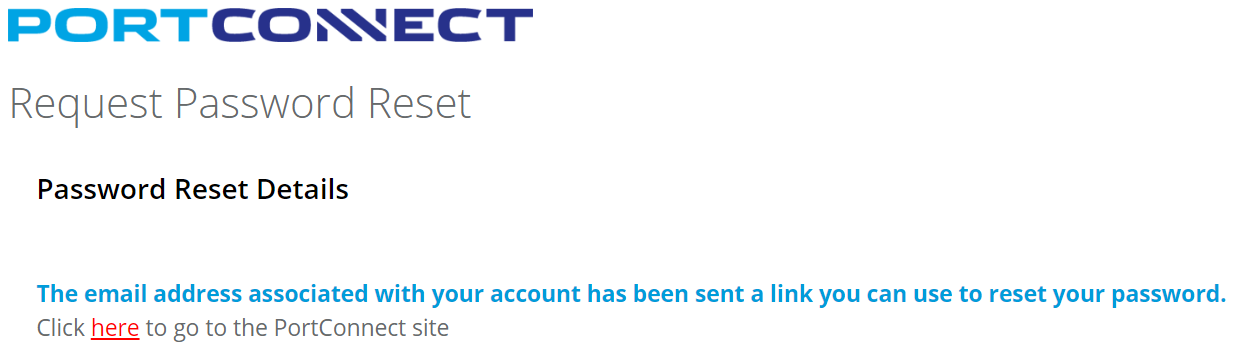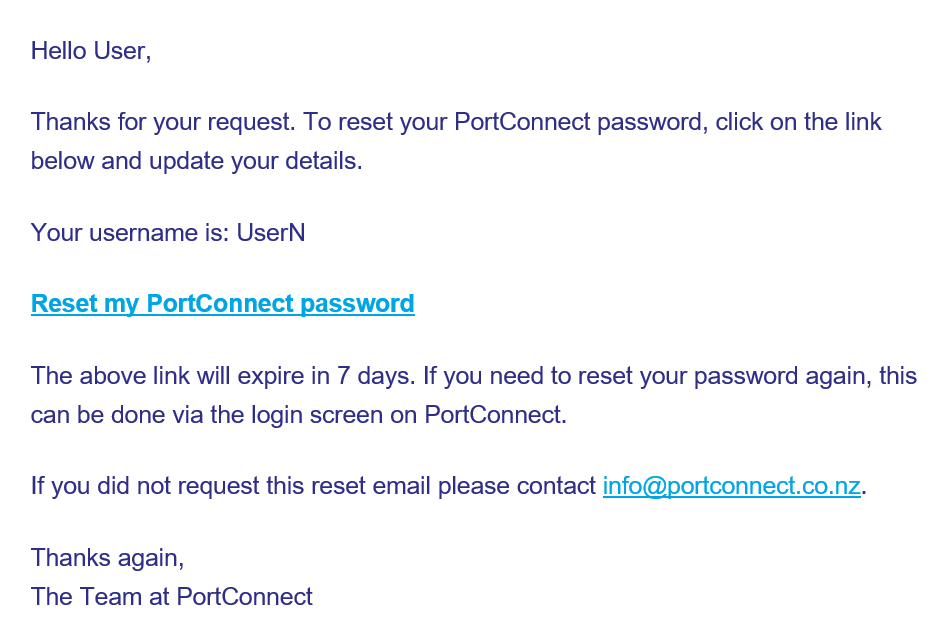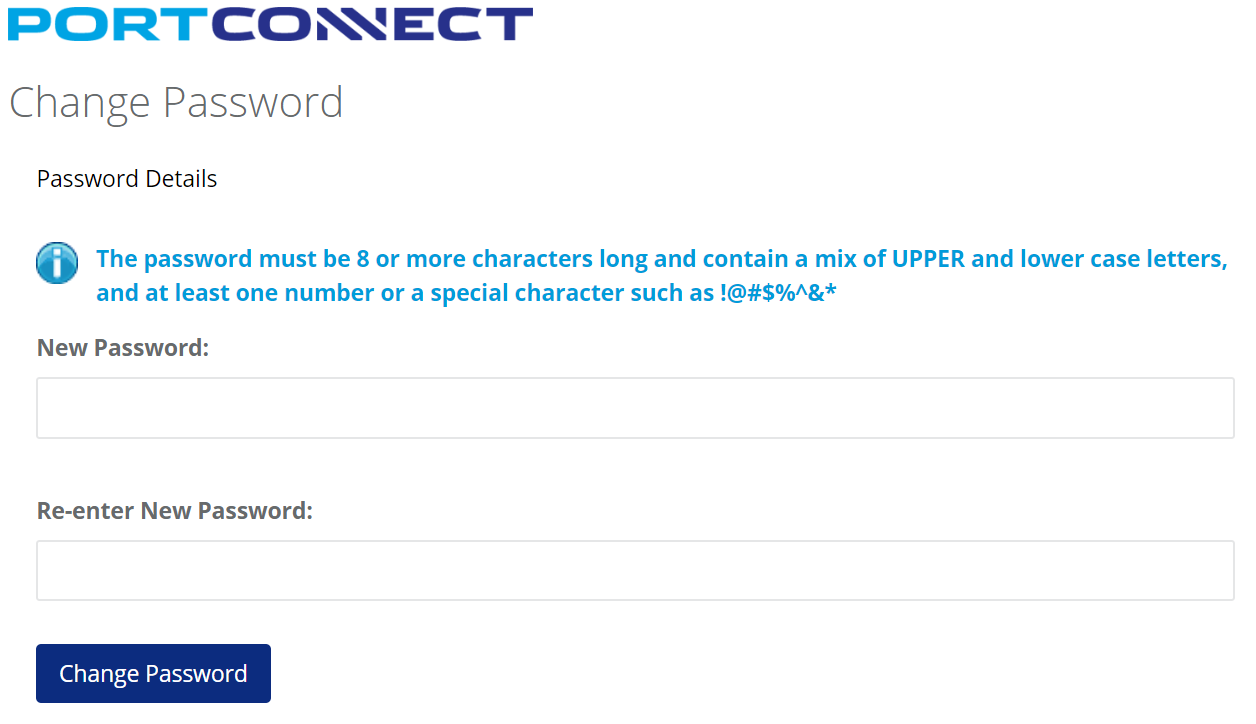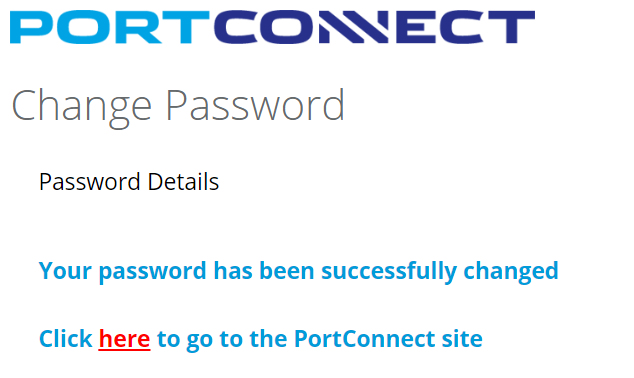| Info |
|---|
|
On the Log In screen, enter your username and click Reset Password. 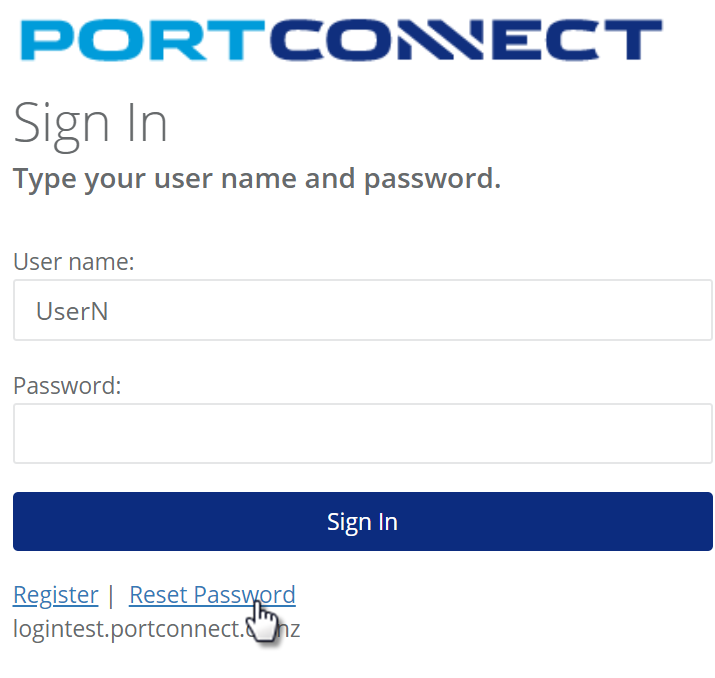 Image Modified Image Modified
|
| Info |
|---|
|
You will be taken to a confirmation page. Click the Reset My Password button. 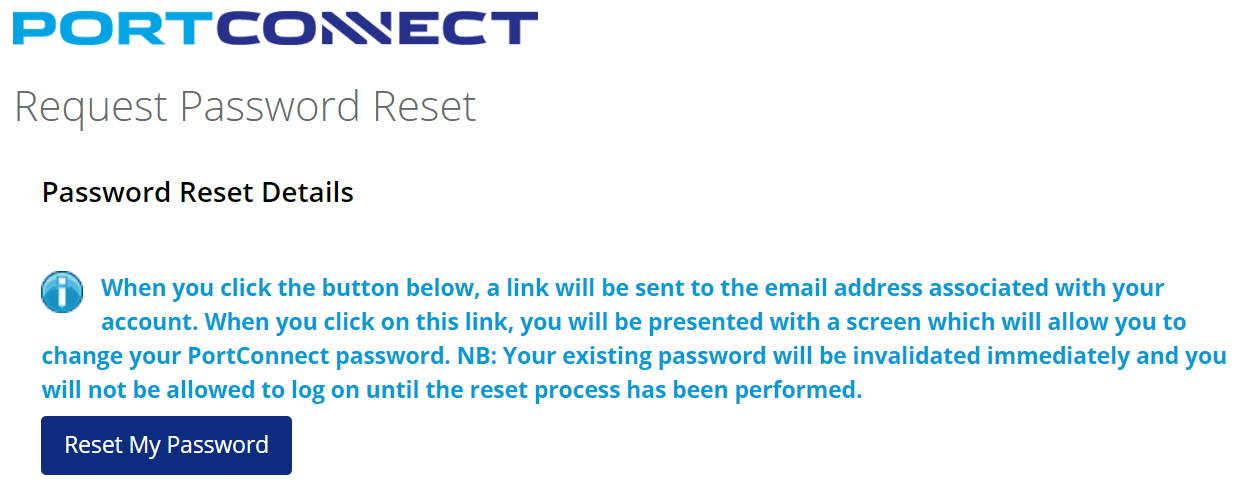 Image Modified Image Modified
|
| Info |
|---|
|
You will see a confirmation messages that a Password Reset email has been sent to your registered email address. 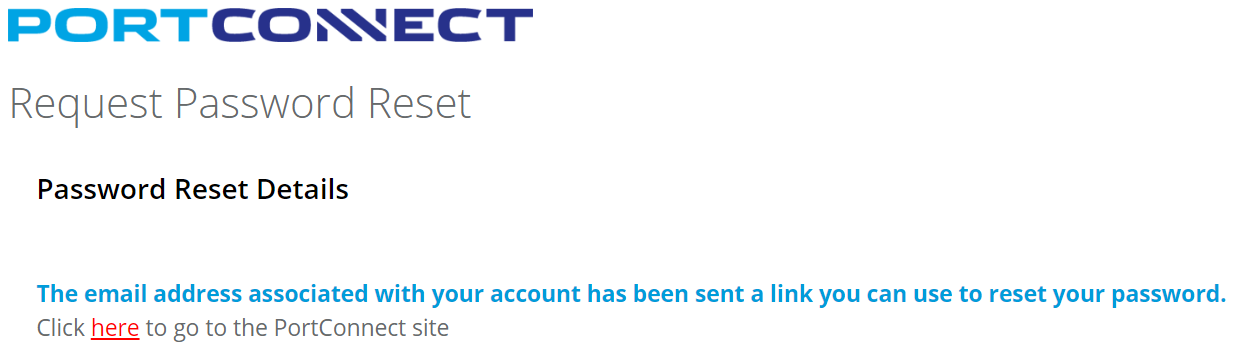 Image Modified Image Modified
|
| Info |
|---|
|
You will receive an email with a link. Click on Reset my PortConnect password. 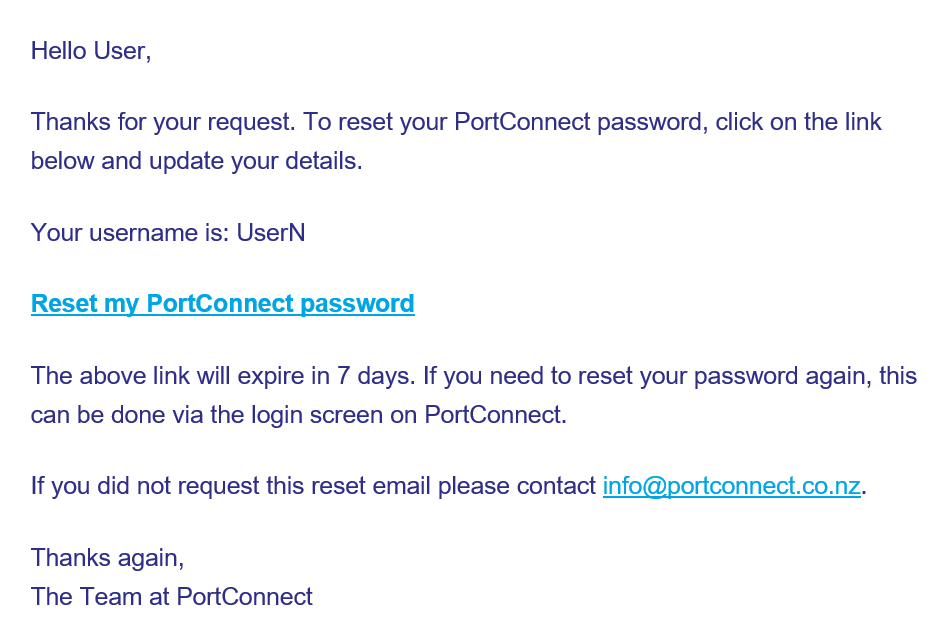 Image Modified Image Modified
| Tip |
|---|
If you do not receive the email within 15 minutes, first check your junk email box and if the email is not there then go back to the login screen and start the process again. If you still do not receive the Password Reset email then your email address might not be the one that is registered against the account. In this case contact your Admin user or info@portconnect.co.nz for further assistance. |
|
...
You will be taken to the Change Password screen. Enter a new password and then click the Change Password button.
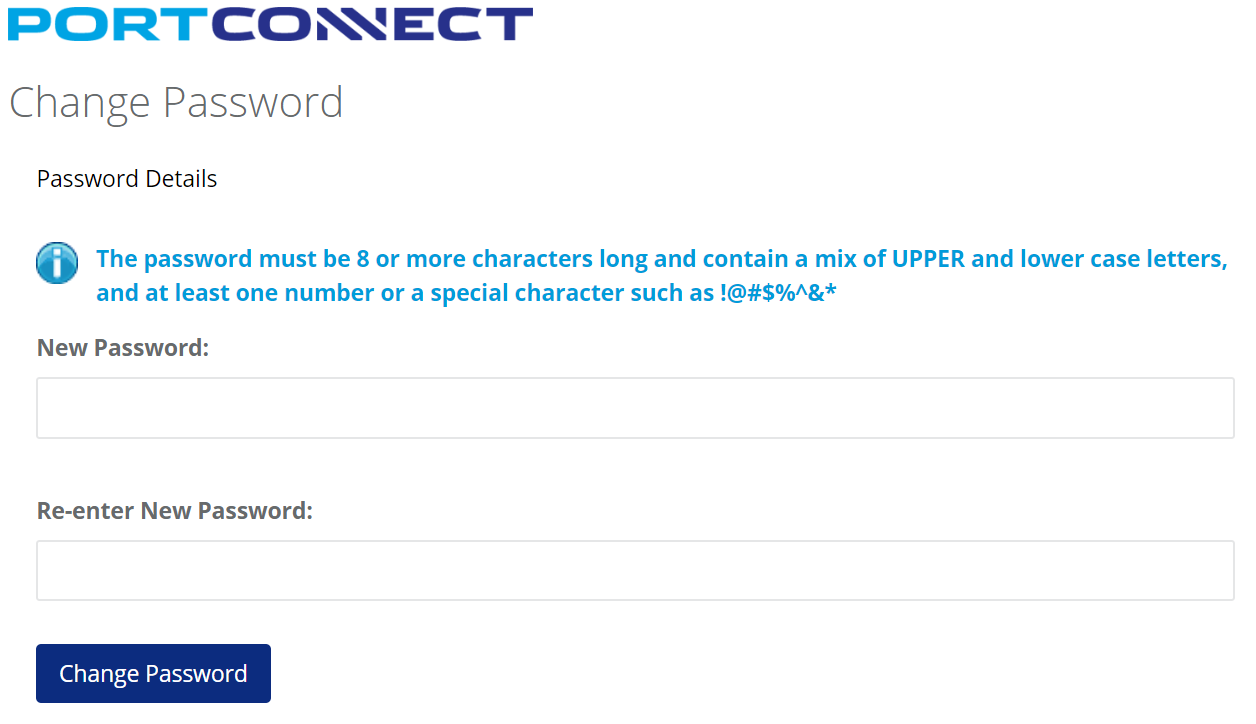 Image Removed
Image Removed
...
|
Once your password has been accepted you will receive a confirmation and you can now use your new password. 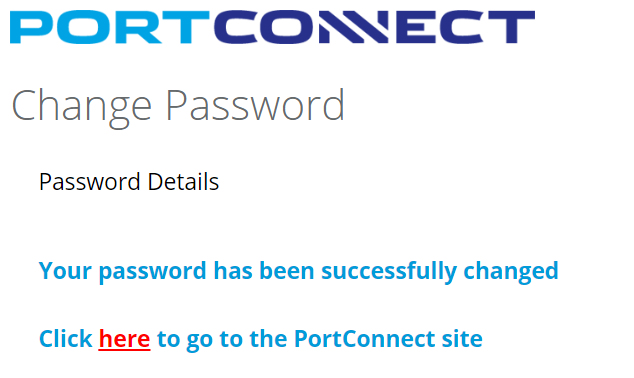 Image Modified Image Modified
|