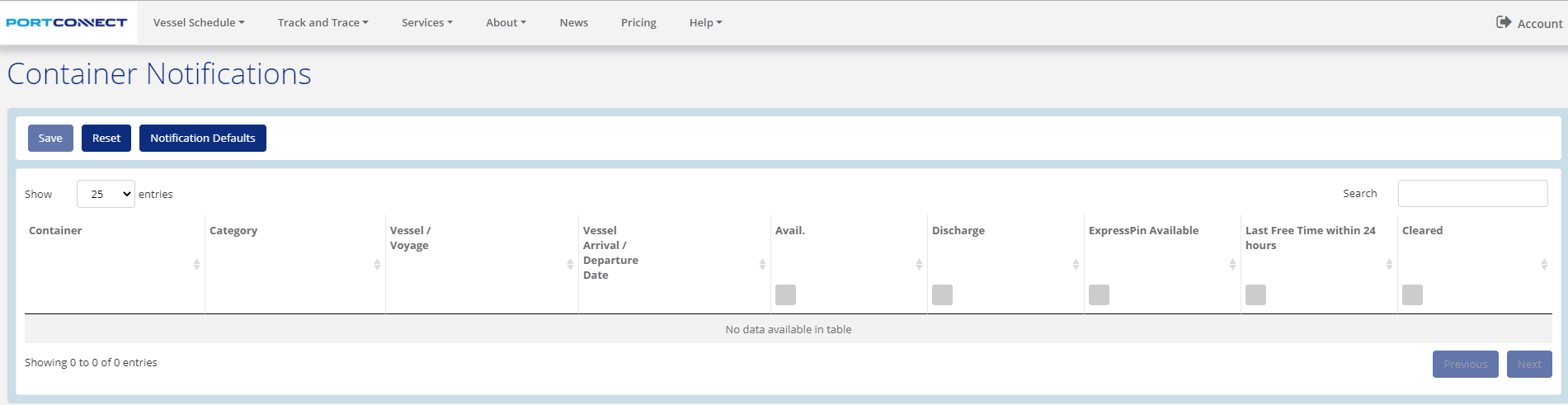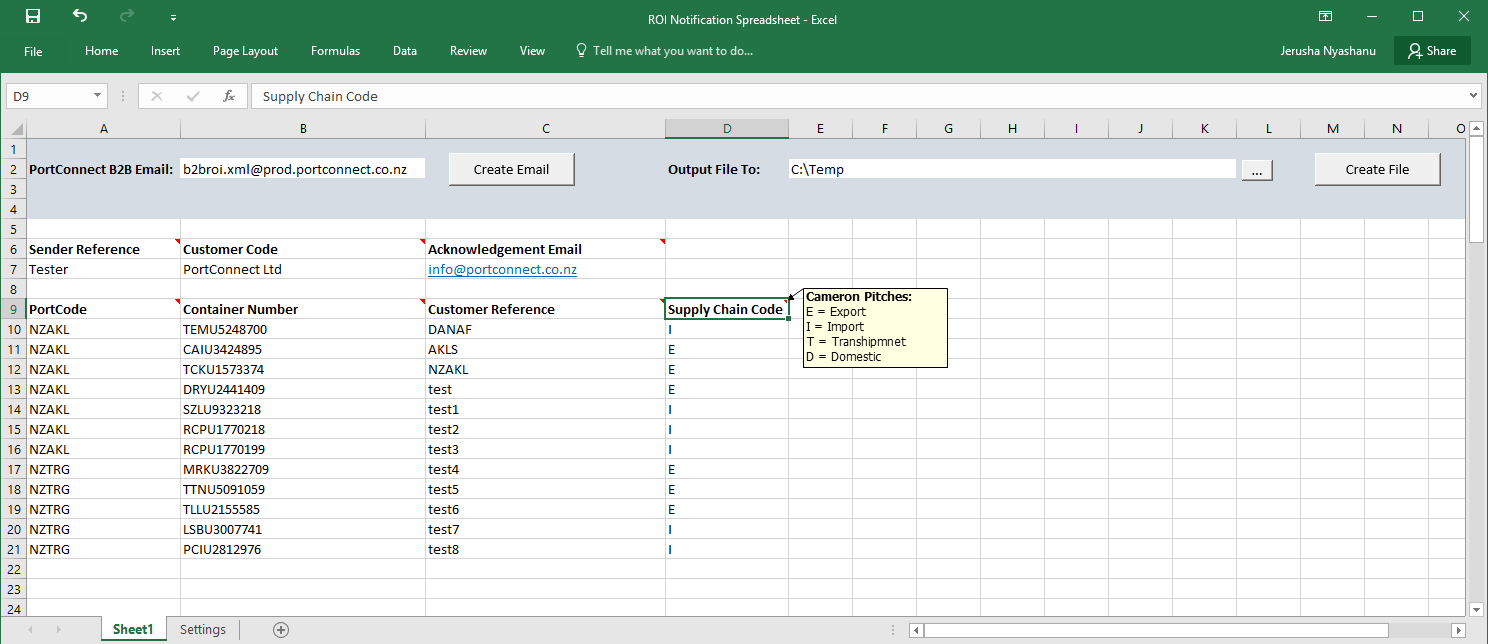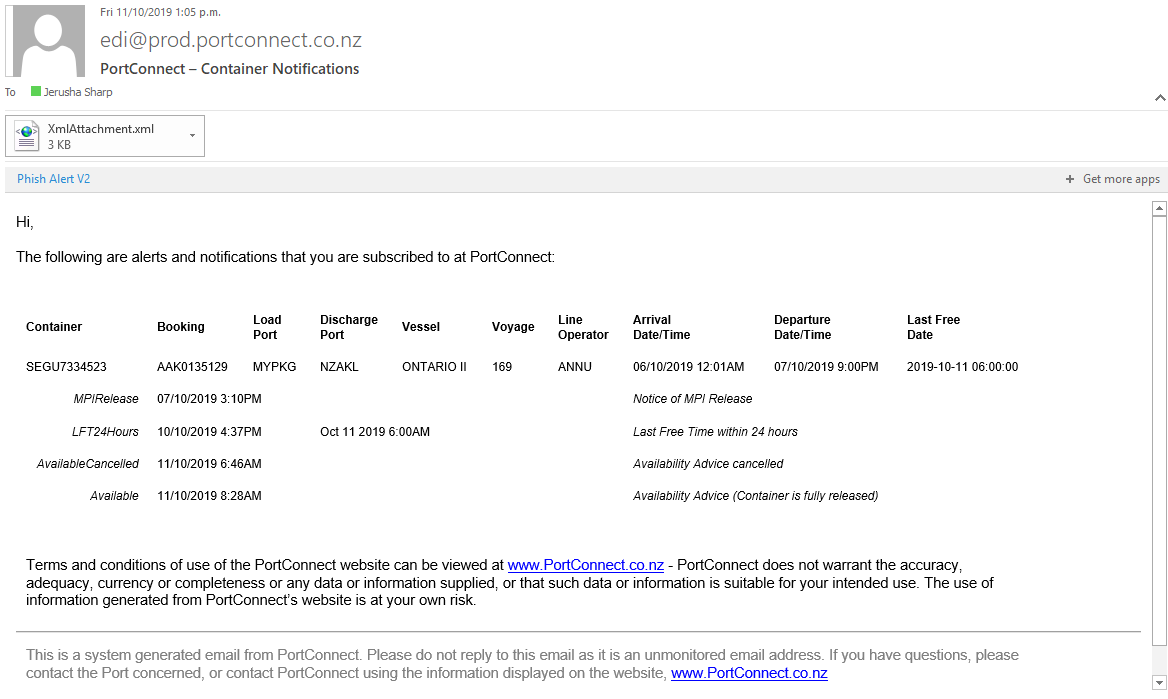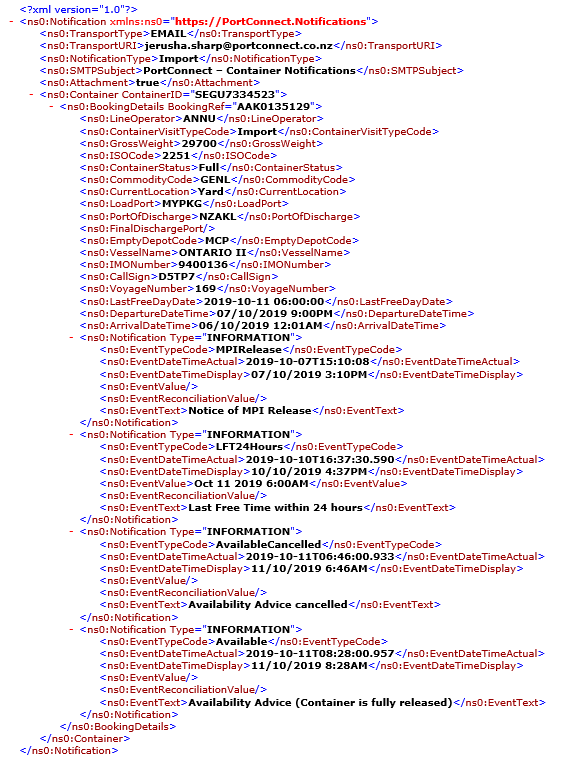What are Notifications?
PortConnect can send email notifications when a range of events/changes occur against containers. The full details of these event types is available here,Container Visit Event Types
Pricing for Notifications
There are two parts to this cost:
Users must be signed up to Subscribed Track & Trace which is a monthly charge of $118 excl. GST.
Notifications cost $0.20 per Notification. Users can sign up for as many or as few Notification event types (called Notification Defaults) as they like and based on this multiple Notification events could be sent for a single container.
e.g. If a user signed up to receive Notifications for Discharge and Gate-Out events then for Import containers they would receive two Notifications per container for a total cost of $0.40.
The monthly subscription provides users with access to the detailed container information that PortConnect holds.
Notifications provide users with access to automated updates when events occur against containers. Notifications are in an XML format that allows users to automatically process this information into their system rather than manually checking the website – the per Notification cost covers the cost of providing this service.
Note, there is no charge for sending registration of interest (ROI) messages, only for receiving Notifications.
Setting up Notifications Defaults
Access to Notifications
If you are logged in and do not have access to Manage Notification Defaults please contact info@portconnect.co.nz.
Access Notification Defaults
Before you can start requesting notification you need to set up the different types of notifications that you want to be able to receive. These are called Notification Defaults.
Hover your mouse over the PortConnect tab and and select Manage Notification Defaults.
This will take you for the Notification Defaults page. On this page you can set up the Notification Types you want to be able to receive. Note – you only need to do this once and the defaults will display on the Container Notifications page.
Create a Notification Default
To set up a Notification Type first select the type of notification you would like to receive. There are currently 17 different notification types.
Next you must enter the email address you would like the notifications to be sent to. You can add multiple Notification Defaults and also add multiple email addresses for a single Notification Type.
Click the Save button once you have entered the email address. By clicking Save you agree to accept all charges for these notifications.
Once you have clicked Save, the Notification Default will display under Current Notification Defaults.
Once you have finished setting up your Notification Defaults you can start requesting notifications against containers.
Delete a Notification Default
If you wish to delete a notification type, you can do so by clicking in the circle on the left hand side of the Notification Default and then clicking Delete. The Notification Default will then be removed from your list.
Viewing Notifications via PortConnect website
Once you have Notification Defaults set up you, go to Manage Current Notifications under Services. This screen will display all containers which are currently registered for notifications by anyone at your company.
Tick the boxes of the notifications you would like to receive for the selected containers. You can choose notifications for individual containers or you can click the set all box at the top of each column.
Requesting Notifications via an Excel spreadsheet (An Easy way to receive Notifications)
If you would like to register containers using the spreadsheet please contact info@portconnect.co.nz to request this option.
There is no limit on how many containers you can register for in one file. You can Select the title of the rows and a note will pop up with what data is required in that column.
NOTE: You need to set up your Notification Defaults first before you register containers. You can see Instructions on setting up your defaults are above.
Requesting Notifications via B2B ROI
Business to Business (B2B) Registration Of Interest (ROI) is a way to register interest in containers so that you can automatically receive Notifications. A ROI message can be generated by your system and sent to PortConnect in a XML format. PortConnect will then register your interest in the requested container(s) and begin sending Notifications based on the defaults you have set up. This is an alternative to manual Registration of Interest through the PortConnect website.
You can read more in the B2B Notifications ROI On-Boarding Guide.
Requesting Notifications via API
PortConnect has an API (Application Programme Interface) version of the notifications functionality providing a new, more modern way of sending and retrieving data from PortConnect. You can read more about this on our API Documentation.
Receiving Notifications
How long it takes for the status to be sent?
Within 30minutes of the event occurring in the port internal system, OR
Within 15minutes of the event being recorded in PortConnect
Once you have requested a notification on a container, notification emails will start being sent to the nominated email address. The first email will include all the events/changes that you have signed up for and have already occurred against the container. Future emails will include any new events/changes that have occurred against the container.
The emails also contain an XML file which contains the same data as the body of the email.