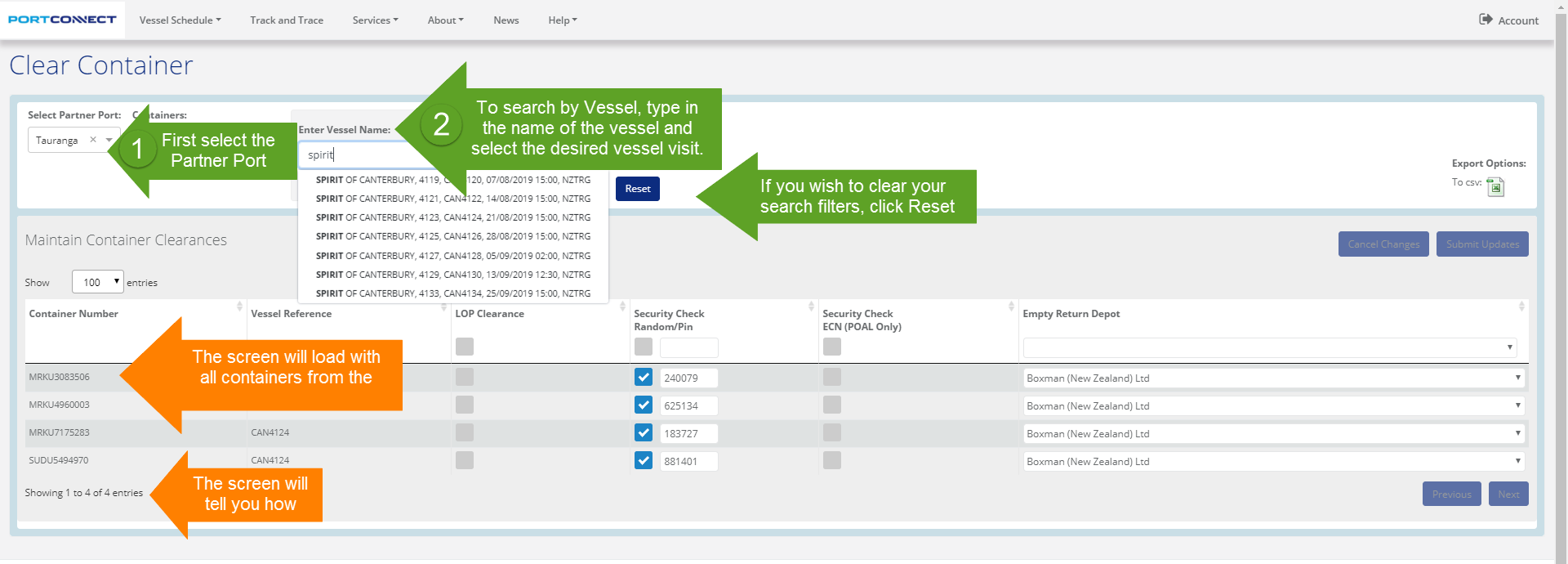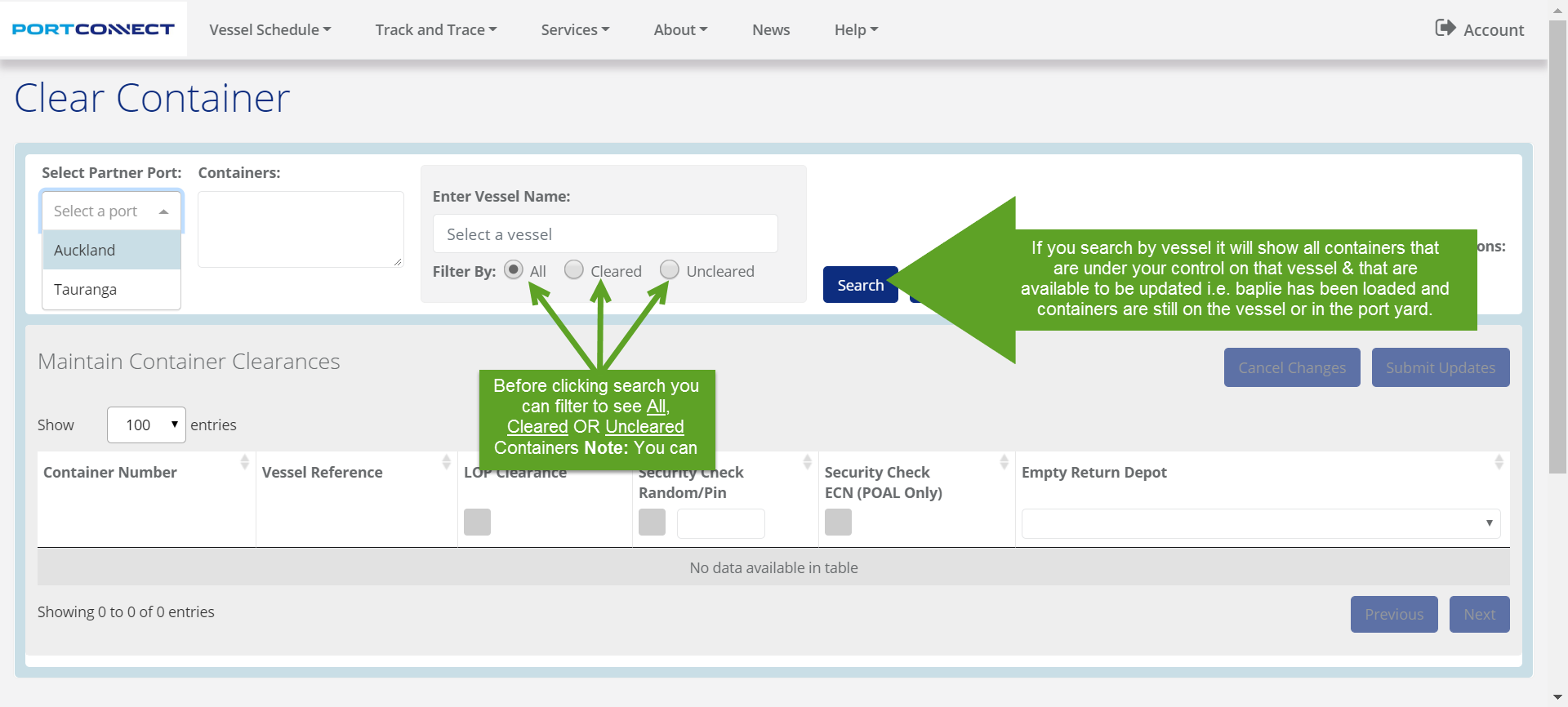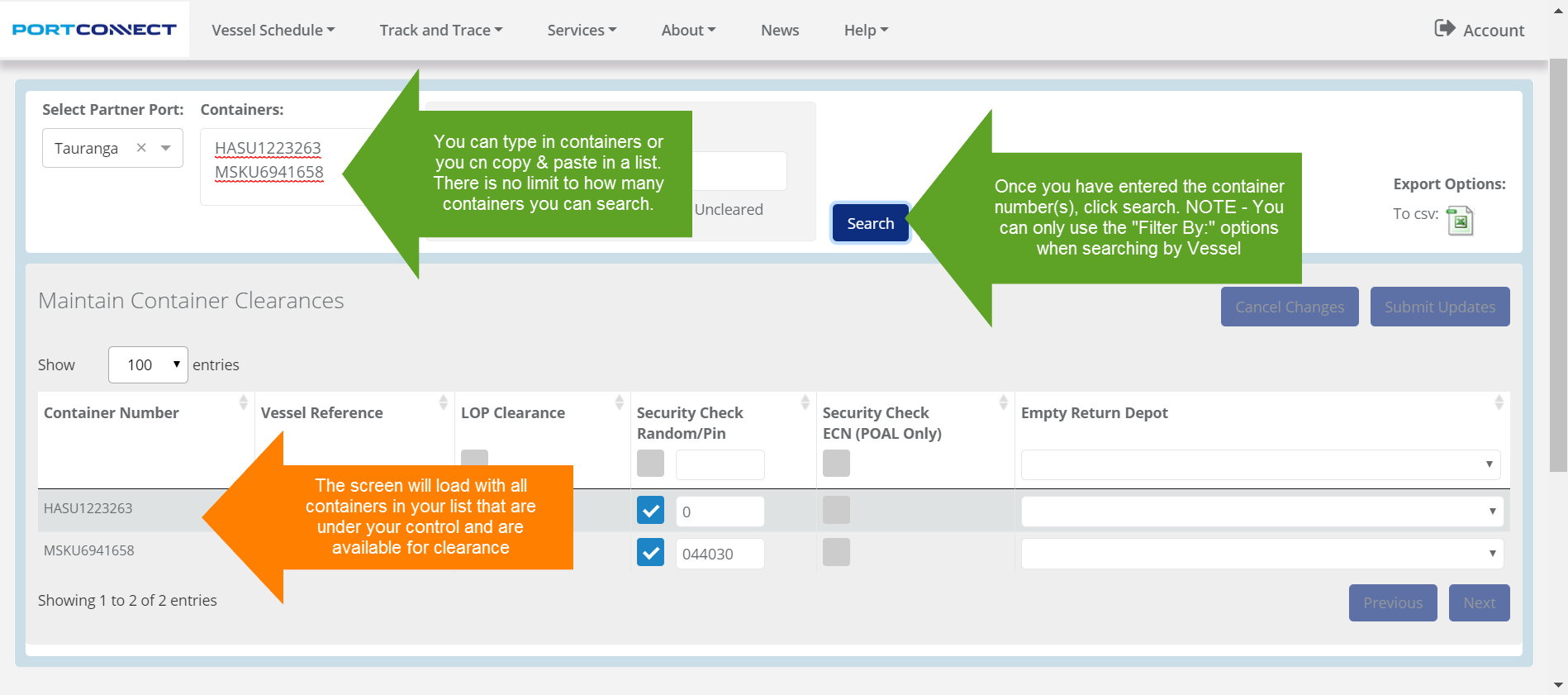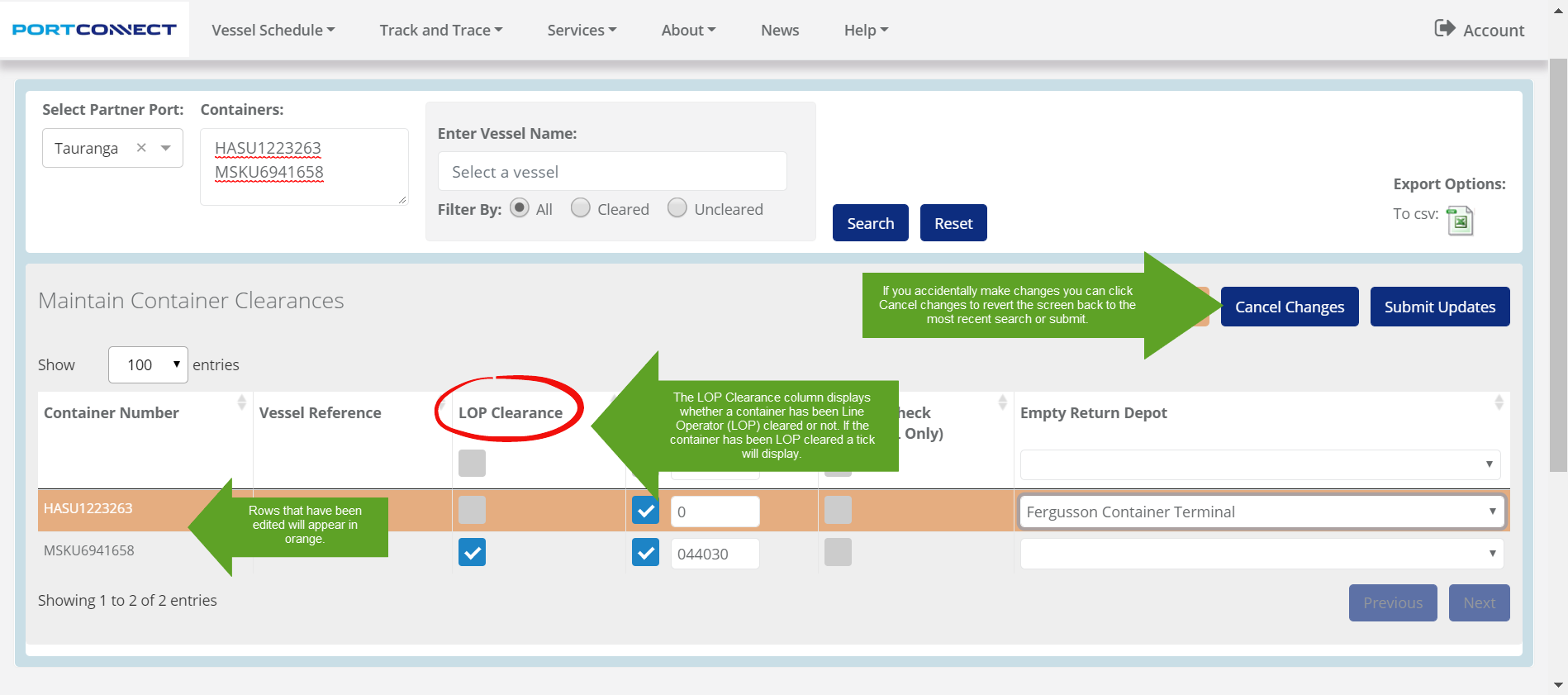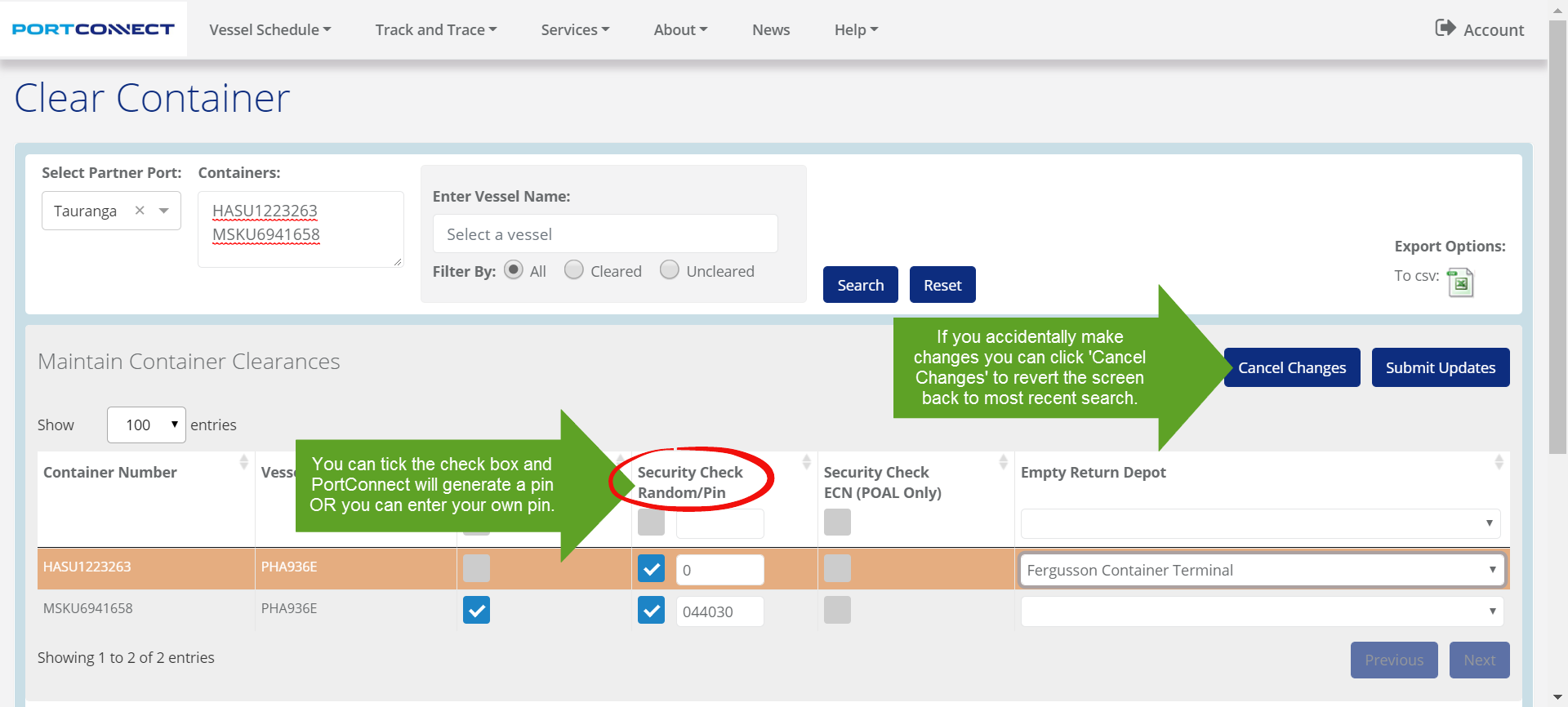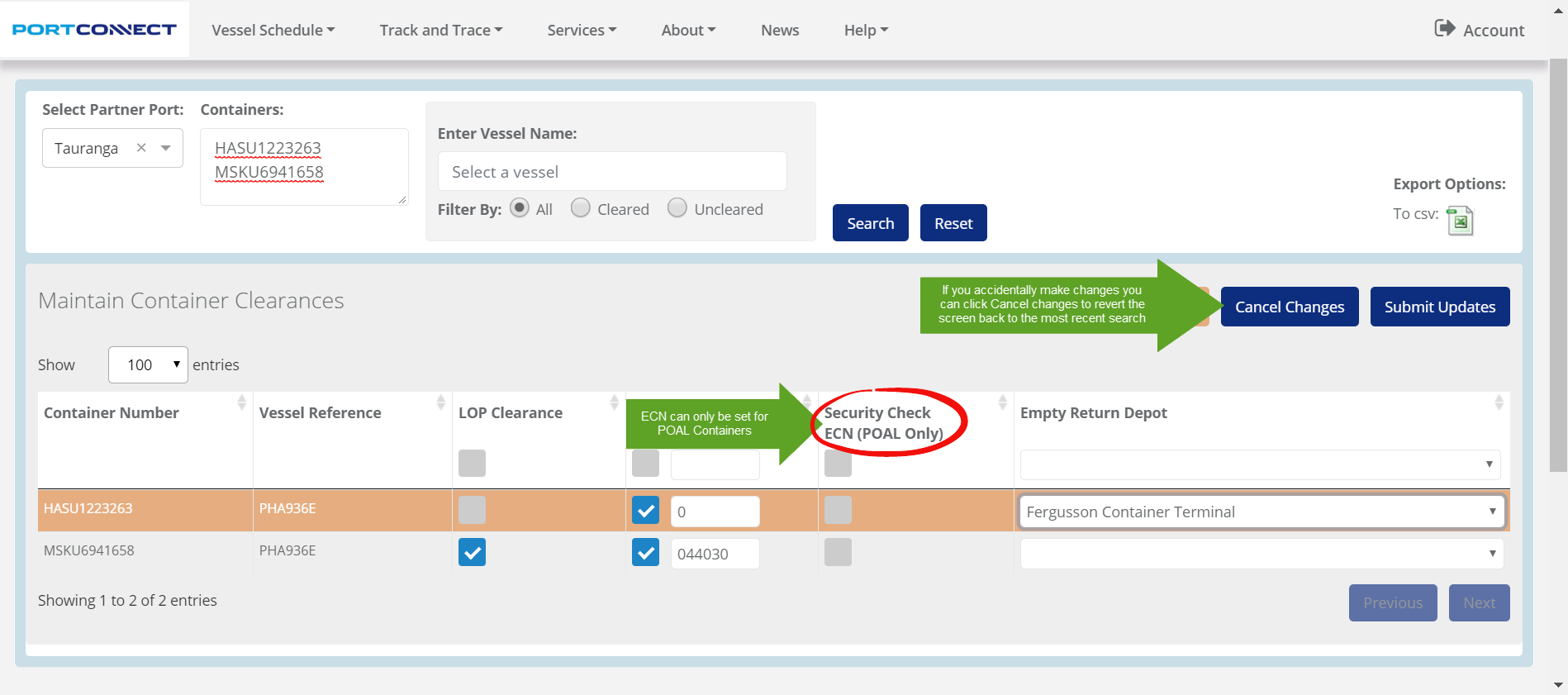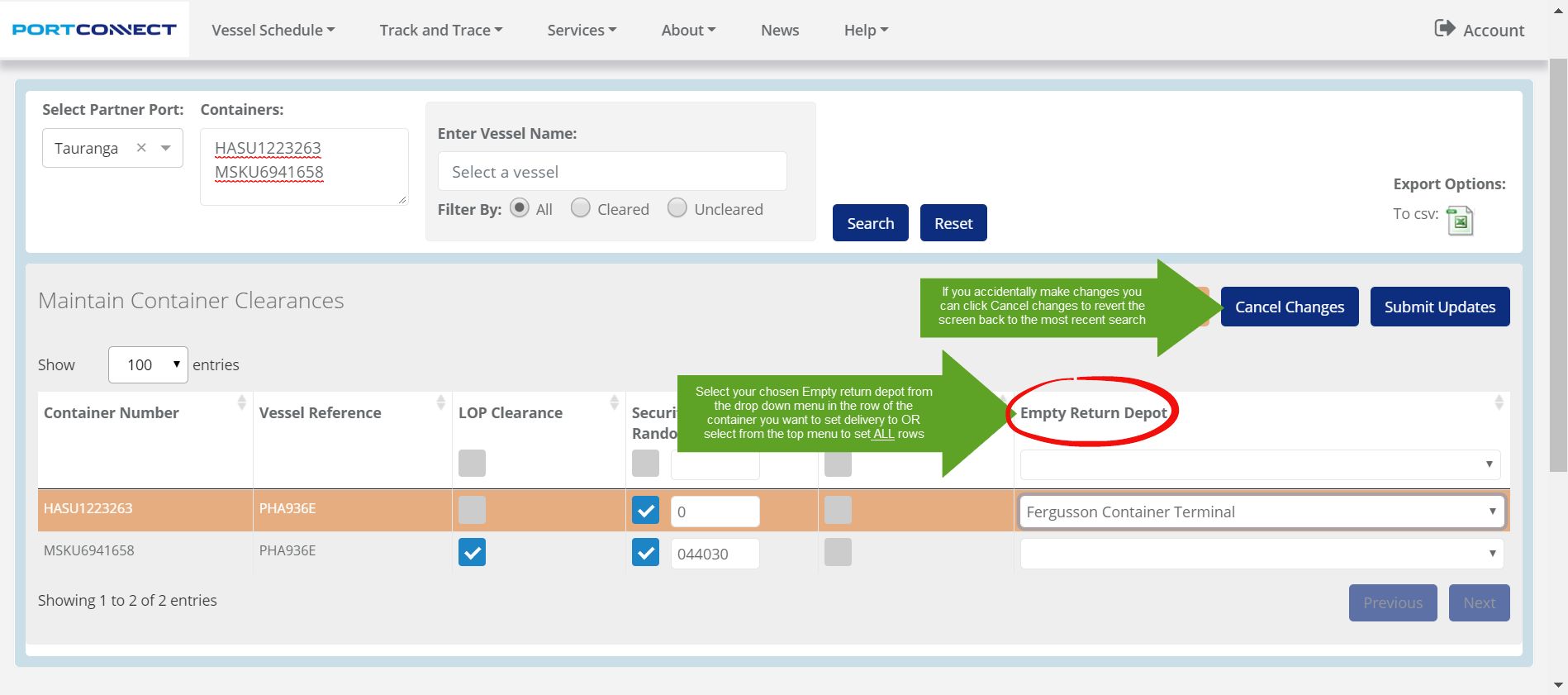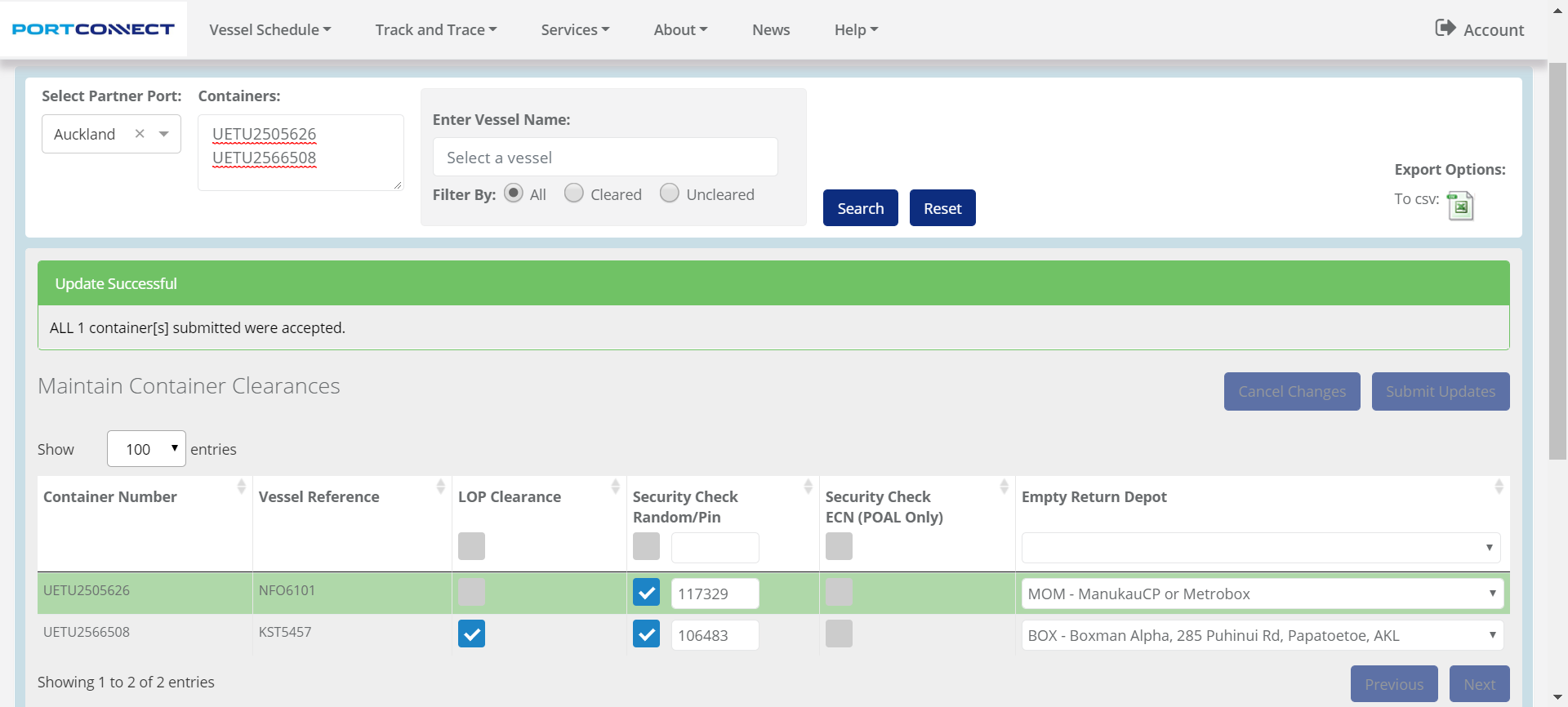Please note Clear Container function is only available for Shipping Lines.
Logging into Clear Container
- Login to PortConnect.
- After you log in, you will be taken back to the PortConnect homepage. Click on Services in the top menu and select Clear Container from the drop down.
Notes about Search Results
- The Clear Container screen will only return results for active Import containers. Import containers are active once the Baplie has been loaded and until the containers gate out.
- The Clear Container screen will NOT return results for Tranship Containers.
- For Import empty containers: Please note that Port of Tauranga returns Empty containers in search results but Ports of Auckland does not.
Search by Vessel
Search by Container(s)
Set or Remove LOP (Line Operator) Clearances
Create or Remove Random / Pin / ECN numbers
Add/Update/Remove Empty Return Depot
NOTE: For Port of Tauranga containers, the screen will display Full and Empties. Empty Return Depots can be set against Empty containers but LOPs must also email TCT Admin to confirm the depot for the Empty container to be sent to. Applying this information only in PortConnect is not sufficient for the details to be updated in the Port of Tauranga system.
Success and Failure messages
- Only rows that are highlighted in Orange will be submitted.
- The screen will display summary messages indicating how many updates were successful or unsuccessful.
- Individual rows will also change colour to Green or Red to show whether the update was successful or not. Click Search if you wish to double check the update has been applied - a Search always shows the current status of containers in the port system.